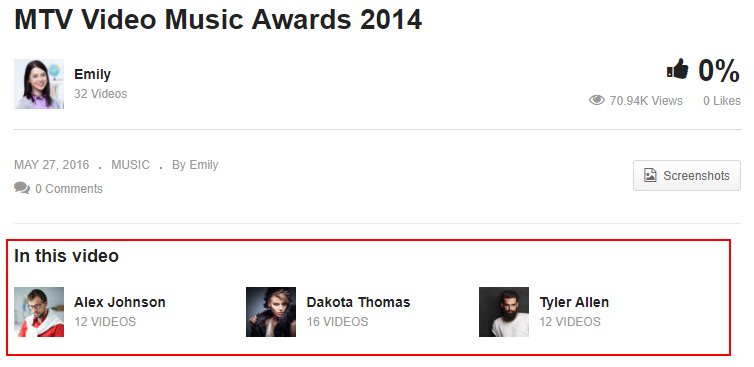Video Post Settings
When selecting Post Format: Video there are many settings of Video will appeare to configure. Follow these descriptions learn more about options of Video Post Settings. Check the link in each option to get more information of its usage:
Video Actors
Video Actors section will display when you have installed Cactus Actor plugin on your website.
Video Settings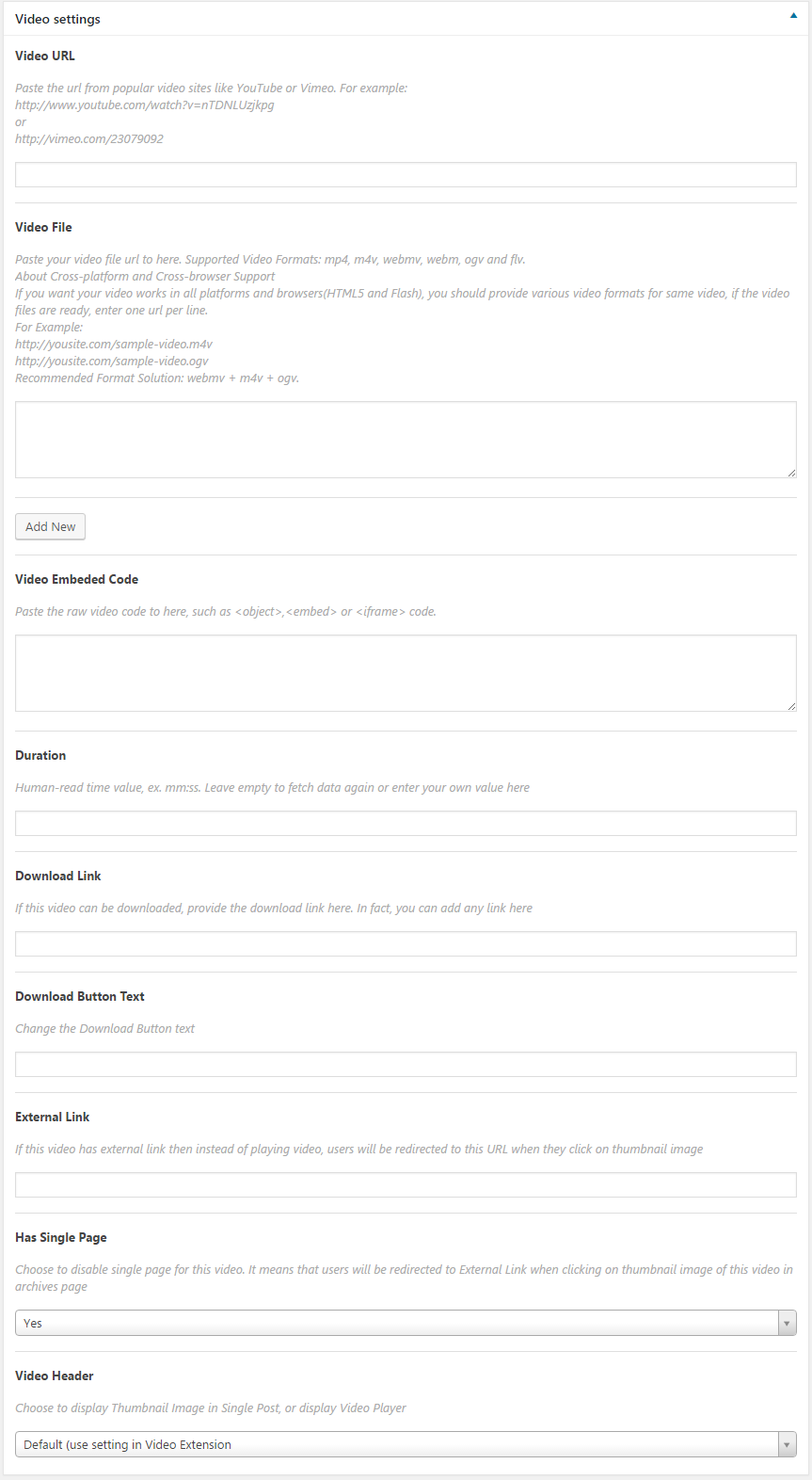
- Video URL: Paste the Video URL of popular video sites: Youtube, Vimeo, Dailymotion, Facebook. For example:
https://www.youtube.com/watch?v=nTDNLUzjkpahttps://vimeo.com/23079001https://www.dailymotion.com/video/x2https://www.facebook.com/Tuborg/videos/1063194590429160/
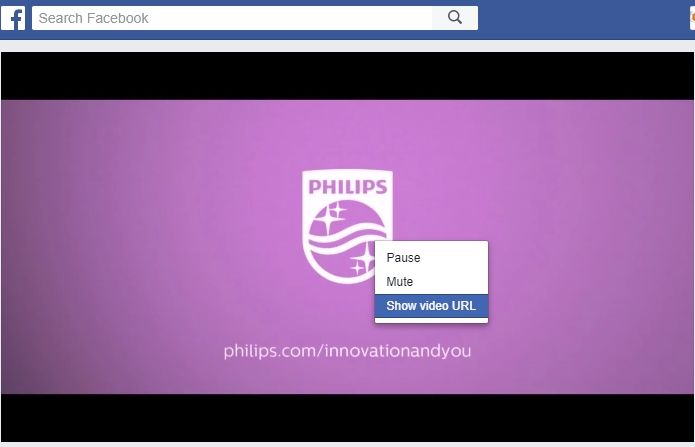
- Video File: Upload (use Add New button) or enter your video file url here. Supported Video Formats: mp4, m4v, webmv, webm, ogv and flv. For more details, pls check this guide of Video Format support.
About Cross-platform and Cross-browser Support: If you want your video works on all platforms and browsers(HTML5 and Flash), you should provide various video formats for the same video, if the video files are ready, enter one URL per line. For Example:http://yousite.com/sample-video1.m4v
http://yousite.com/sample-vide1.ogv
Recommended Format Solution: webmv + m4v + ogv
- Video Embed Code: Paste the raw video code to here, such as <object>,<embed> or <iframe> code.
Note: For creating video post, just require 1 of 3 fields above.
- Duration: Human-read time value, ex. mm:ss. Leave empty to fetch data again or enter your own value here.
- Download Link: If this video can be downloaded, provide the download link here. In fact, you can add any link here.
- Download Button Text: Change the Download Button text.

- External Link: If this video has external link then instead of playing video, users will be redirected to this URL when they click on thumbnail image.
- Has Single Page: Choose to disable single page for this video. It means that users will be redirected to External Link when clicking on thumbnail image of this video in archives page.
- Video Header: Choose to display Thumbnail Image in Single Post or display Video Player. Choose Default to use setting in Video Extension.

Thumbnail Header 
Player Header - Use JW Player Settings
Player Logic
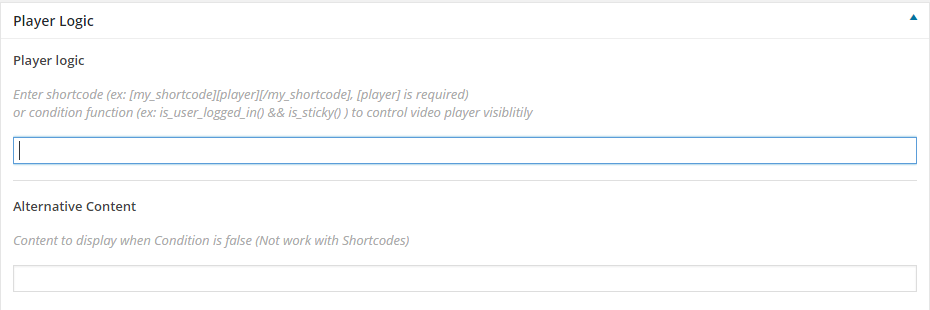
- Player Logic: Enter shortcode (ex: [my_shortcode][player][/my_shortcode], [player] is required)
or condition function (ex:is_user_logged_in()) to control video player visiblitily. - Alternative Content: Content to display when Condition is false (Not work with Shortcodes).
For more detail: http://videopro.cactusthemes.com/doc/docs/faq/using-player-logic-in-video-post
Review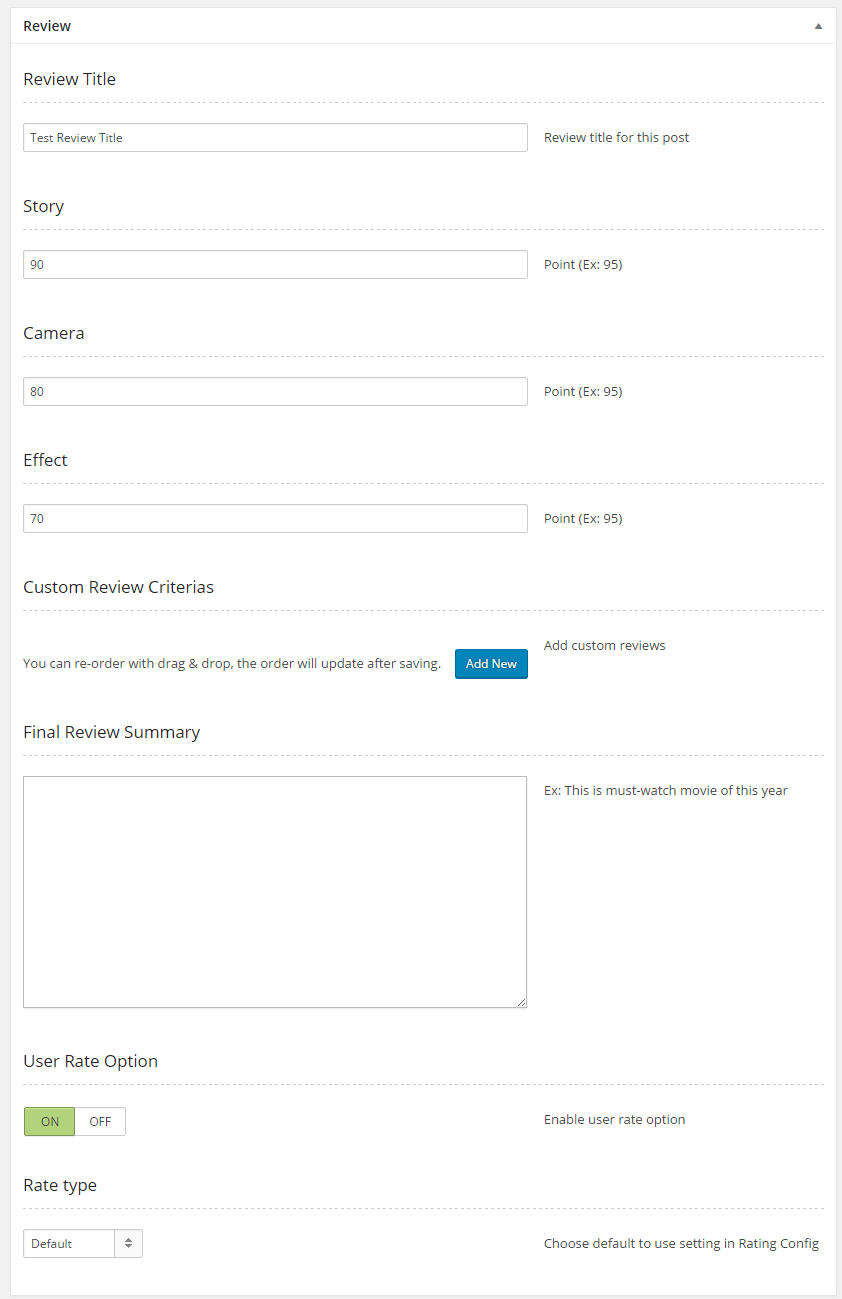
- Review Title: Review title for this post
- Story: Point (Ex: 95)
- Camera: Point (Ex: 95)
- Effect: Point (Ex: 95)
- Custom Review Criterias: You can re-order with drag & drop, the order will update after saving.
- Final Review Summary: Ex: This is must-watch movie of this year
- User Rate Option: Enable user rate option
- Rate type: Choose default to use setting in Rating Config
For more detail: http://videopro.cactusthemes.com/doc/docs/advanced-features/video-rating/
Custom Player Shortcode
Enter your custom player shortcode (from your themes, plugins,…) if you want to run your own shortcode player instead of normal video information above.
An example of using Custom Player Shortcode: http://videopro.cactusthemes.com/doc/docs/faq/support-elite-bz-players
Video Channel 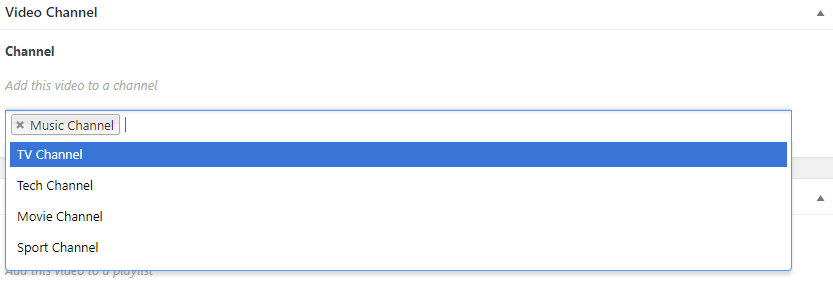
- Channel: Add a channel for video post.
Video Playlist 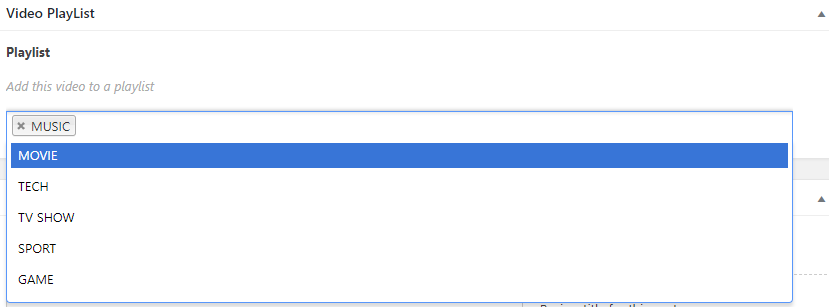
- Playlist: Add a playlist for video post.
Post Layout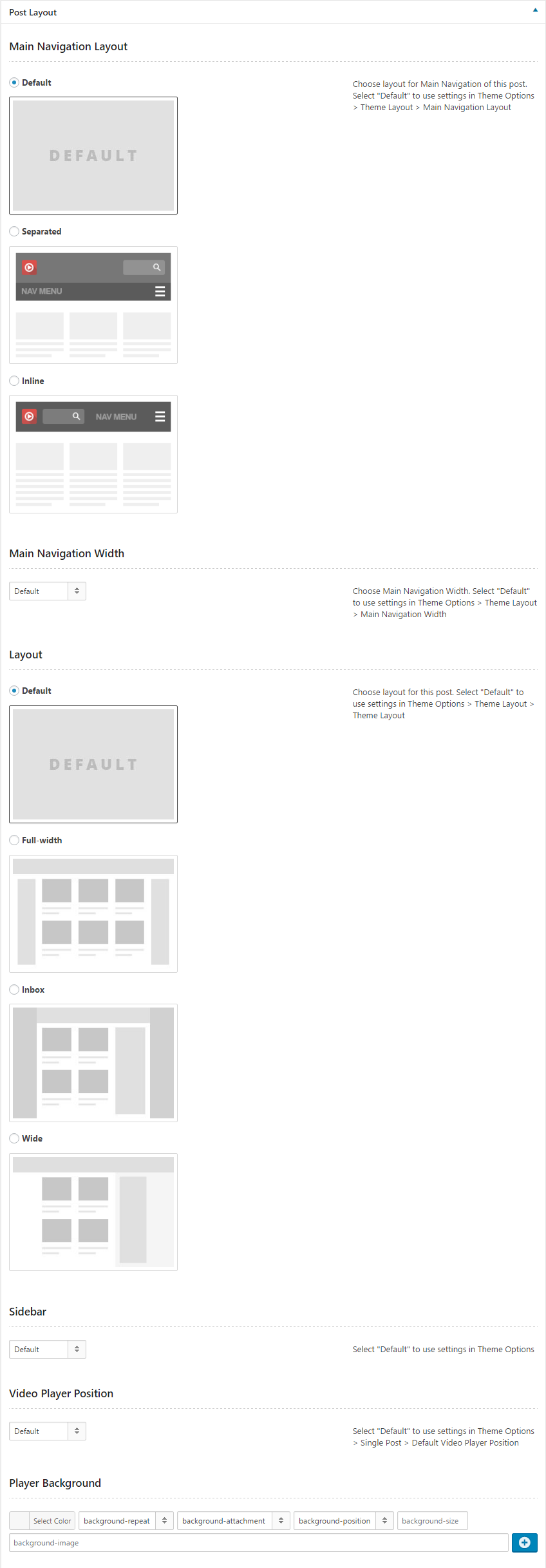
- Main Navigation Layout: Choose layout for Main Navigation of this post. Select “Default” to use settings in Theme Options > Theme Layout > Main Navigation Layout.
- Main Navigation Width: Choose Main Navigation Width. Select “Default” to use settings in Theme Options > Theme Layout > Main Navigation Width.
- Layout: Choose layout for this post. Select “Default” to use settings in Theme Options > Theme Layout > Theme Layout.
- Sidebar:Select “Default” to use settings in Theme Options > Single Post > Sidebar or select Both sidebar/Left/Right/Hidden.
- Video Player Position: Select “Default” to use settings in Theme Options > Single Post > Default Video Player Position or select In body / In header
NOTE: When Video Player Position is “In body”, it will appear an option to turn ON/ OFF the live video layout which has live comments section too. In addition, this post layout changes
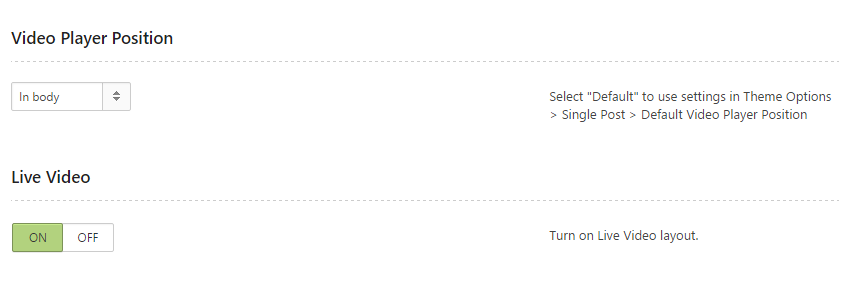
Example of Video Player in header: http://videopro.cactusthemes.com/v1/youtubes-new-music-app/
Example of Video Player in Body: http://videopro.cactusthemes.com/v1/bbc-music-god-only-knows/
For more detail about Live Video: http://videopro.cactusthemes.com/doc/docs/faq/live-stream-video-with-live-comment/
- Player Background: Choose a color or an image for player background
Video Series Settings
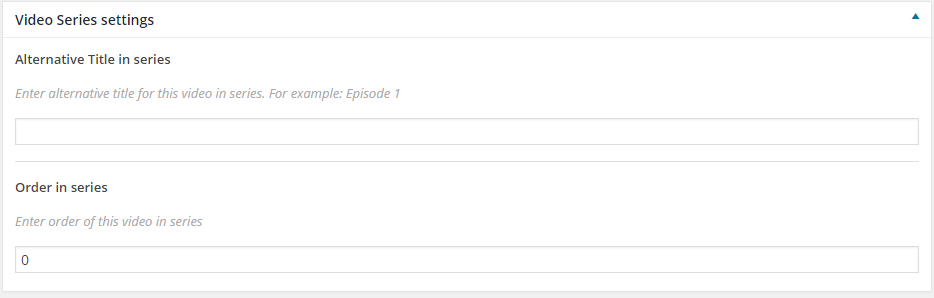
- Alternative Title in series: Enter alternative title for this video in series. For example Episode 1.
- Order in series: Enter order of this video in series.
An example of Video Series: http://videopro.cactusthemes.com/v1/the-amazing-race-season-28-preview/?series=tv-show
Video Ads 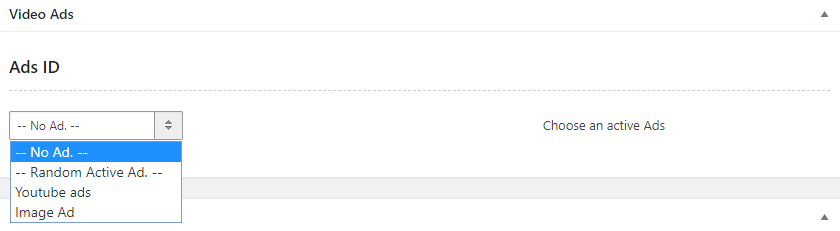
- Ads ID: Choose ads from created ads.
How to create the ads: http://videopro.cactusthemes.com/doc/docs/advanced-features/video-ads/
Example of video with ads: http://videopro.cactusthemes.com/v1/spooly-worlds-first-magnetic-charging-cables/
Multi Links
Currently, Video Pro only supports Multi-links for Video URL and Embed code. An example of Multi-links: http://videopro.cactusthemes.com/v1/facebook-video/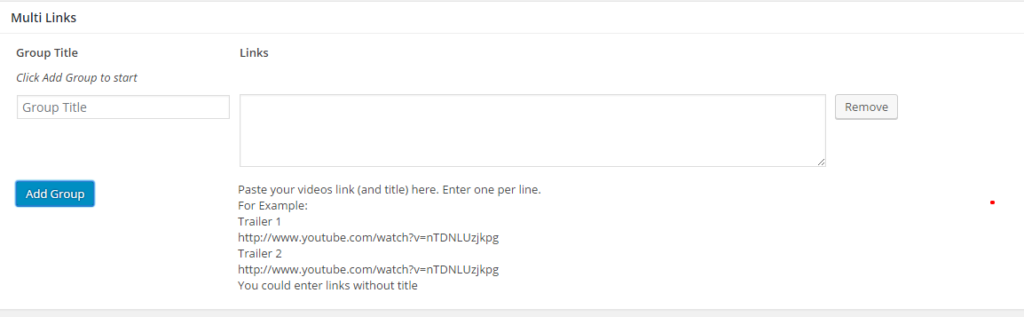
- Group Title & Links: Paste your videos link and title (optional) here. Enter one per line. You also can enter links without a Group Title. For Example:
Trailer 1 http://www.youtube.com/watch?v=nTDNLUzjkpgg Trailer 2 http://www.youtube.com/watch?v=nTDNLUzjkpgh
- VideoPro supports to use Embed Code in Multi-links option for Video posts. For Example:
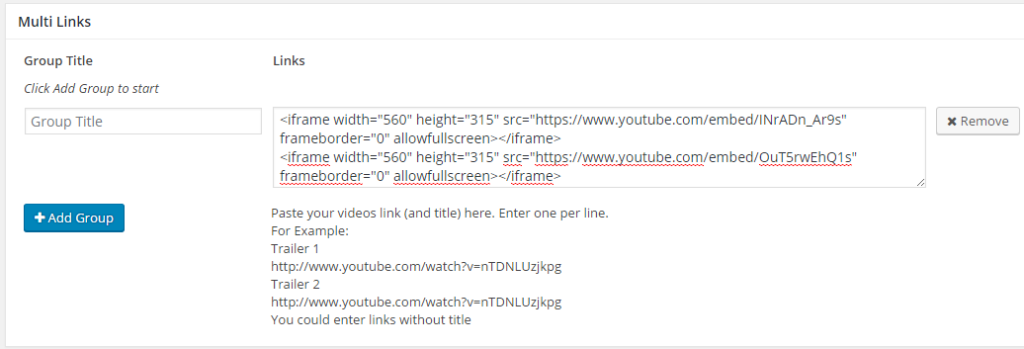
- NOTE:
- You can leave the title of the multiple links blank then theme will autogenerate the titles are Link 1, Link 2, Link 3…
- If the Main video source is Video URL, the multiple links must be Video URL, similarly with Video Embed Code.
- From VideoPro 2.3.4.2, a button “Back to Primary video” will appear when users click to the multi-link video, so they can easily come back into the main video anytime

Top 10
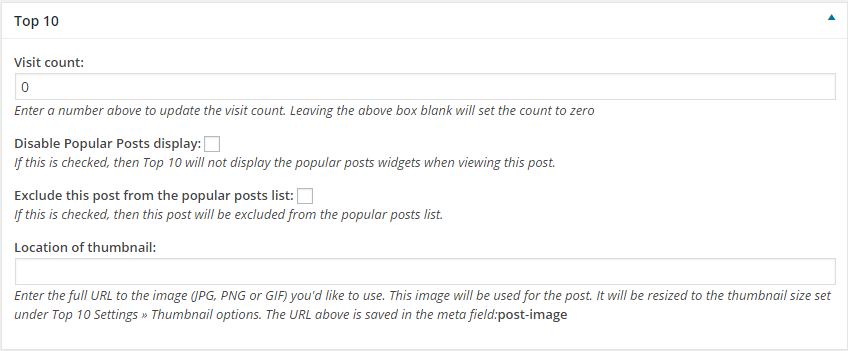
- Visit count: Enter a number above to update the visit count. Leaving the above box blank will set the count to zero
- Disable Popular Posts display: If this is checked, then Top 10 will not display the popular posts widgets when viewing this post.
- Exclude this post from the popular posts list: If this is checked, then this post will be excluded from the popular posts list.
- Location of thumbnail: Enter the full URL to the image (JPG, PNG or GIF) you’d like to use. This image will be used for the post. It will be resized to the thumbnail size set under Top 10 Settings » Thumbnail options. The URL above is saved in the meta field: post-image