How to create a Video Post with auto fetch data
You can follow these steps to create a Video Post with data such as title, description, duration, tags, views of the video are fetched automatically using Video URL
- Step 1: In Video Extensions > Video Post > Auto Fetch Data you can see a list of options as below. You can check or uncheck the options depending on your purpose:
- Fetch Video Title
- Fetch Video Description
- Fetch Video Tags
- Fetch Video Duration, Views, Likes, Comments count
- Step 2: Navigate to Video Extensions > Video Post > Google API Key to enter your Google API Key. YouTube requires a Google API Key to fetch data of Video Duration, Views, Likes, Comments count from its source. You can refer this document to know how to create your own Google API key.
NOTE 1: If you enable Auto Fetch Data but don’t provide it a Google API Key, when you publish a new post with video URL from Youtube, your post data that you added manually such as title, content… will be lost.
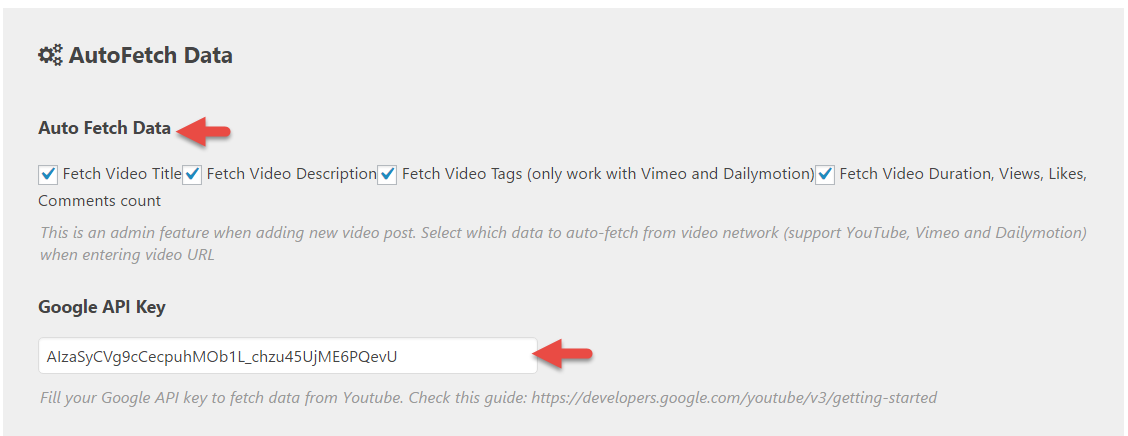
- Step 3: Go to Posts > Add New to create a new post.
- Step 4: In the Format box, check Video and enter Video URL as this image below:
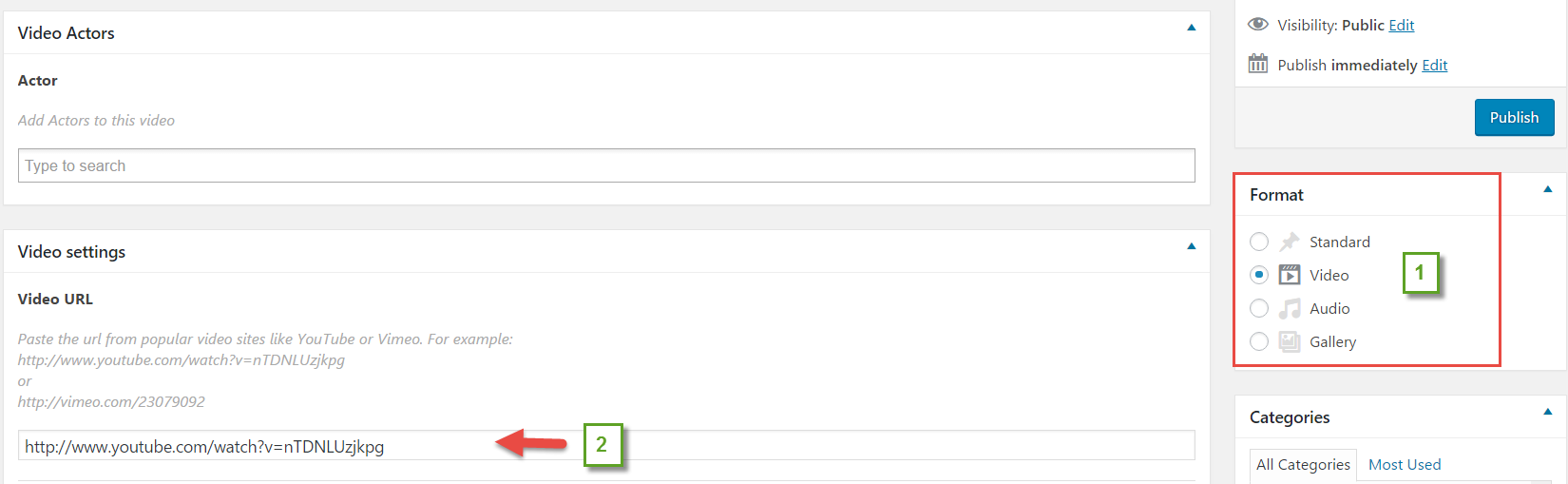
- Step 5: Click Publish to save configuration. After Publishing the post, the video post title, description, etc will be fetched automatically.
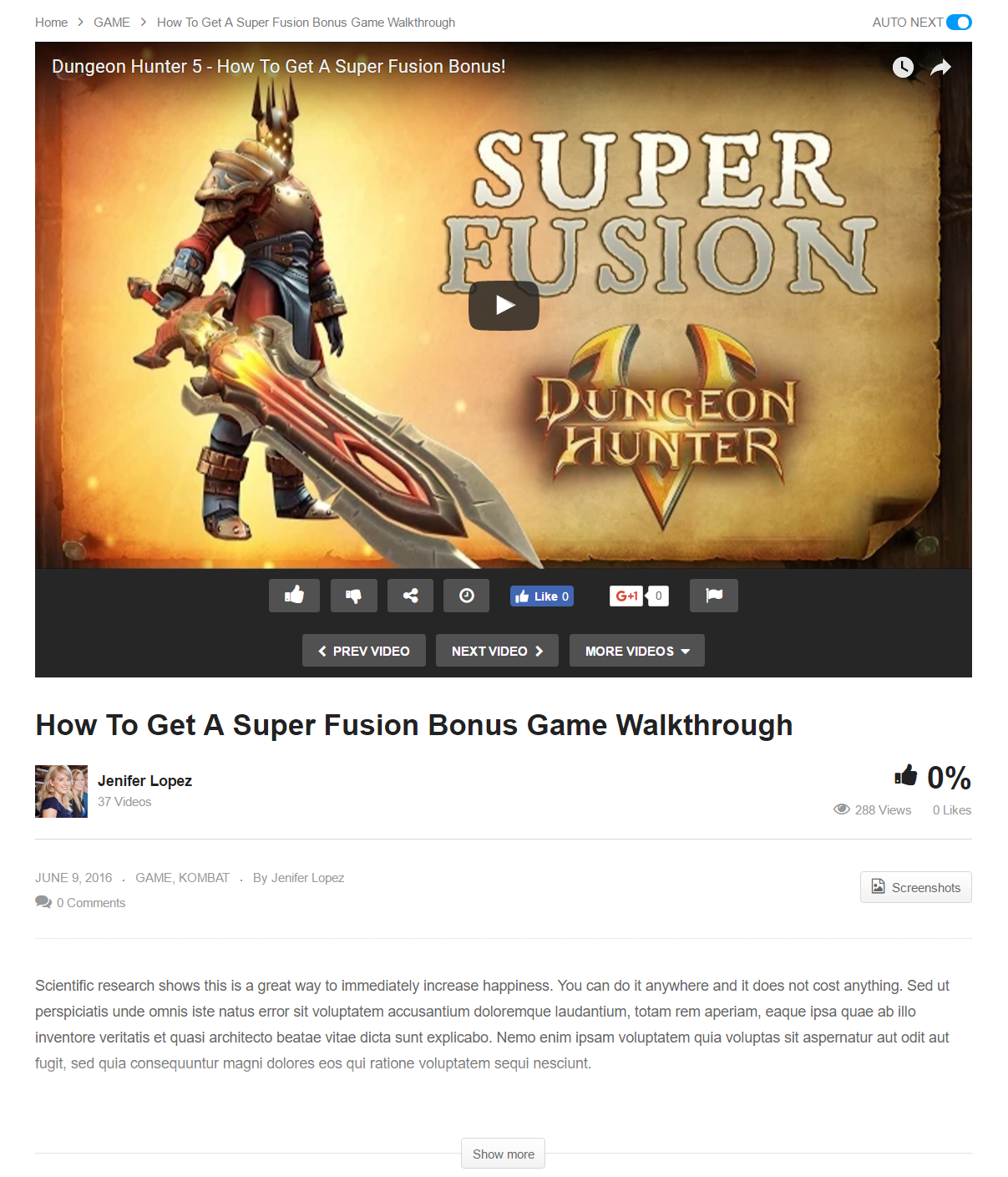
NOTE 2:
- Whenever you click Update button under the Publish box. The new data of the video post will be re-fetched automatically.
- In case, you don’t want to automatically fetch data for a specific video post when update, please select the Do Not Fetch button to turn off this function.
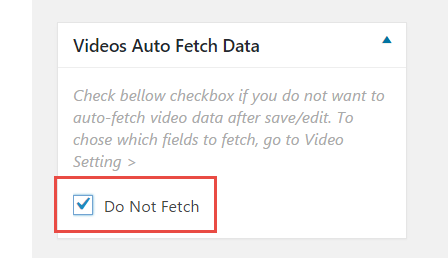
TROUBLESHOOT:
If you did all of these steps but the Auto-fetch feature still doesn’t work, please follow this FAQ to check your PHP settings