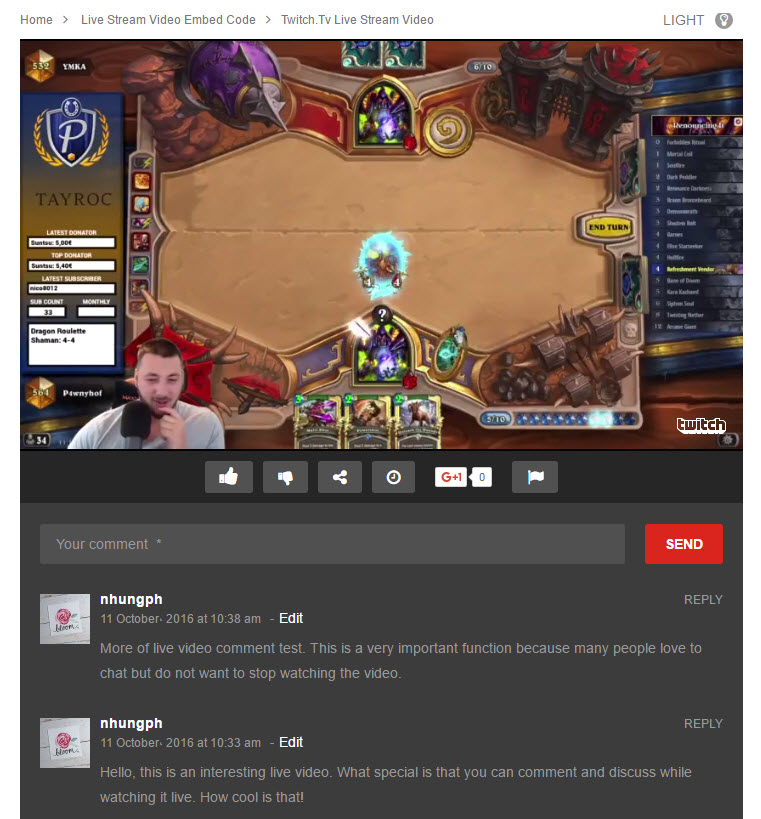Live Stream Video with Live Comment
You can follow these steps to set up a Live Video post with a Live Comment Board. This comment section will be automatically updated whenever visitor make a comment.
Please NOTE that theme supports for Live Stream Video URL from Youtube and any live streaming services which provide embed code. Below are two examples of live stream videos:
1. Live Stream Video URL from YouTube https://www.youtube.com/channel/UC4R8DWoMoI7CAwX8_LjQHig
- Step 1: Navigate to Post > Create A new post
- Step 2: In the Format box, select Video and enter Video URL (Youtube Live Stream Video Url) in the Video URL option
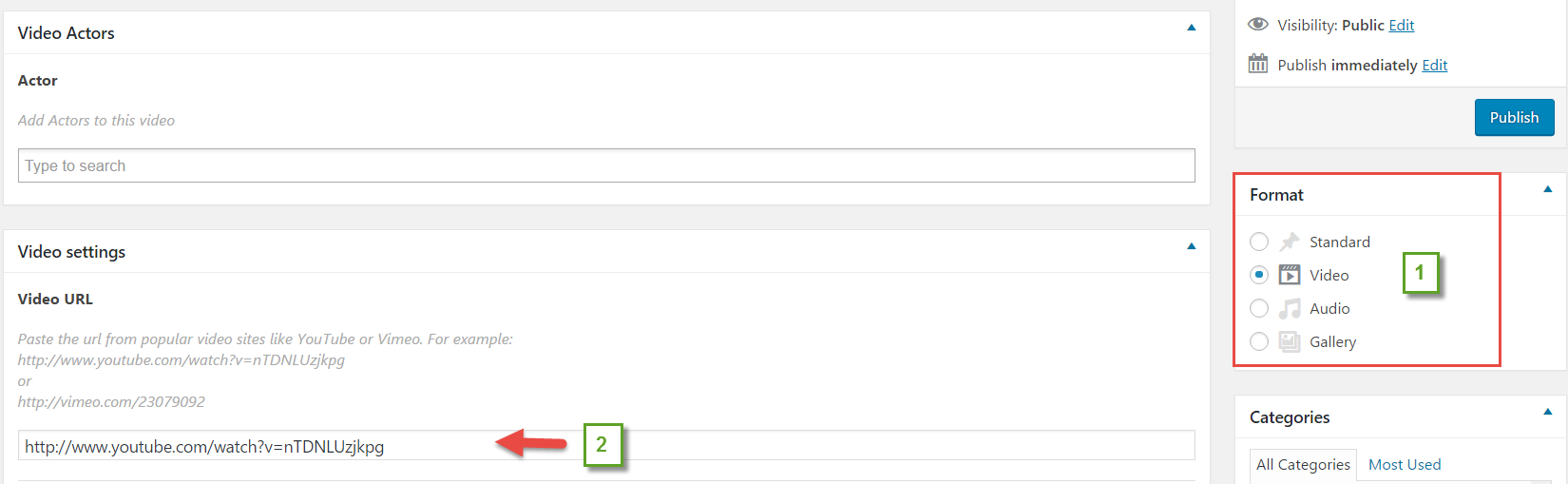
- Step 3: In Post Layout settings > Video Player Position option choose In body, and Live Video option choose ON.
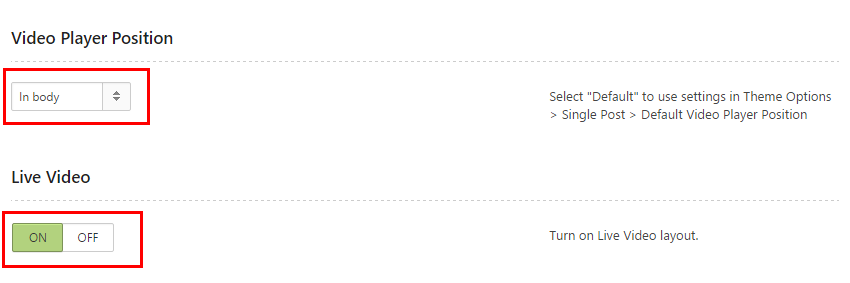 NOTE: In Video Player Position option, when you select In body, the Live Video option will appear, and you can switch it ON.
NOTE: In Video Player Position option, when you select In body, the Live Video option will appear, and you can switch it ON.
The Youtube Live Video post with comment board looks like as below: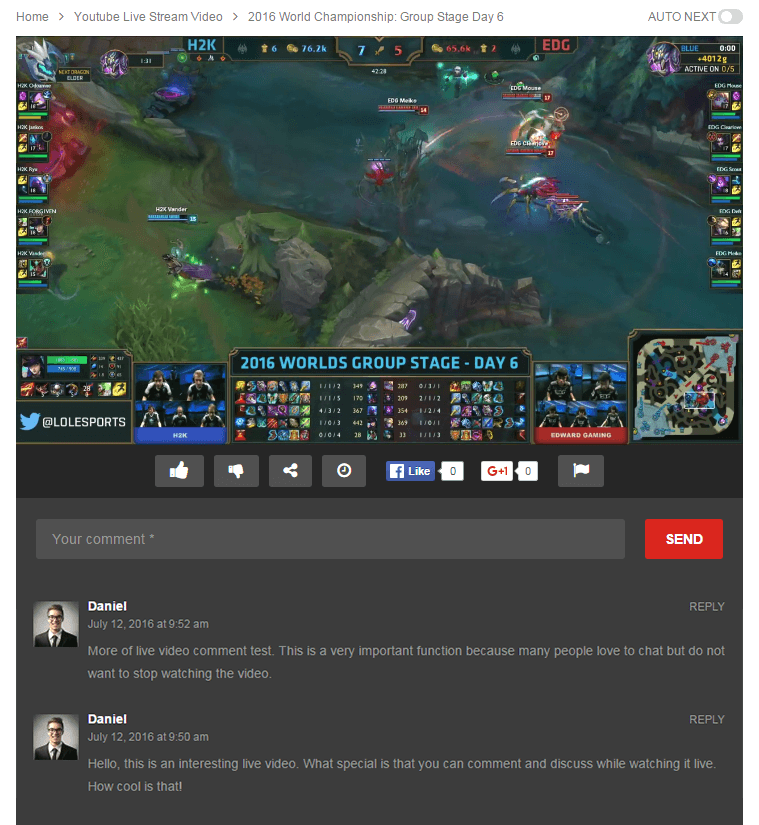
2. Live Stream Video – Embed Code from https://www.twitch.tv/
- Step 1: Navigate to Post > Create A new post
- Step 2: In the Format box, select Video and enter Video Embed Code
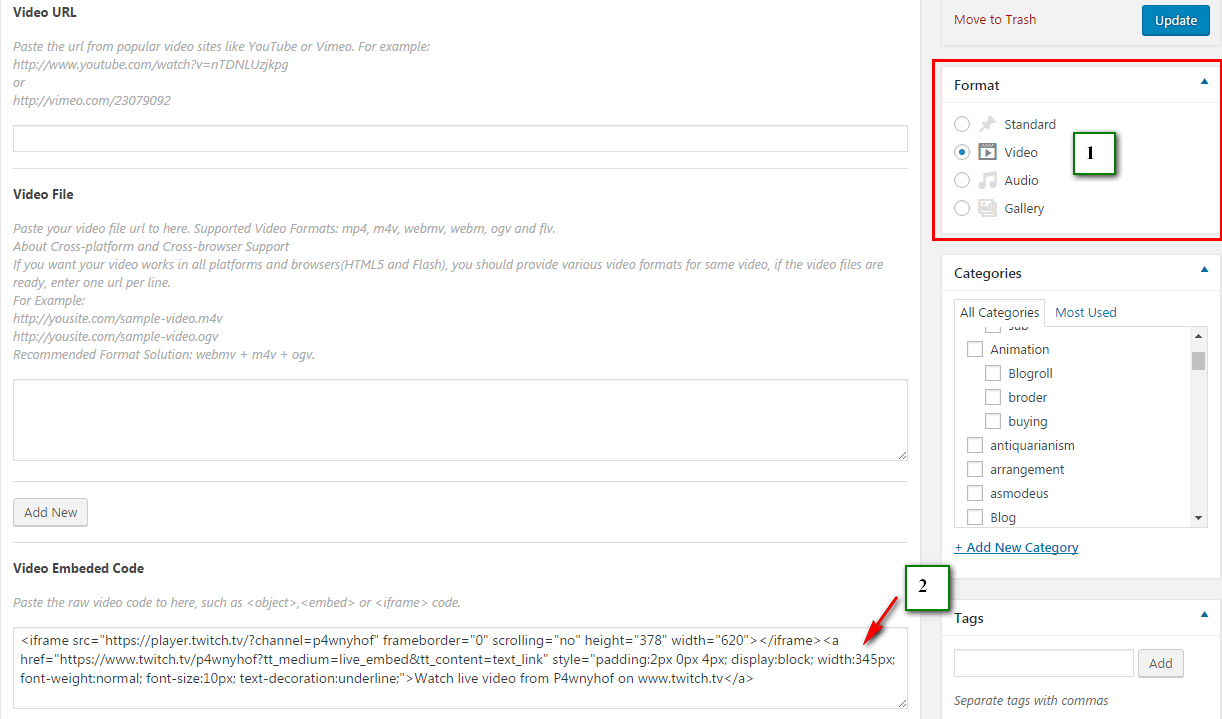
- Step 3: In Post Layout settings > Video Player Position option choose In body, and Live Video option choose ON.
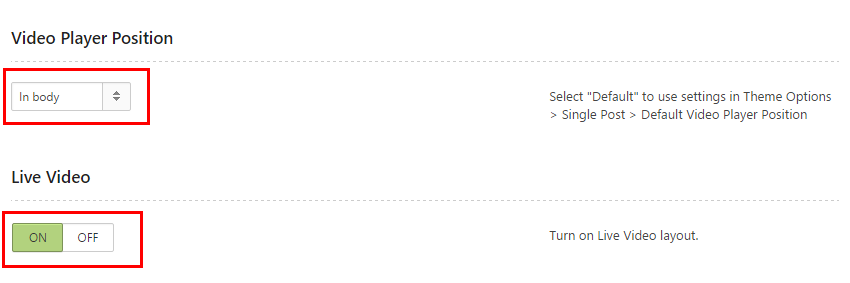 NOTE: In Video Player Position option, when you select In body, the Live Video option will appear, and you can switch it ON.
NOTE: In Video Player Position option, when you select In body, the Live Video option will appear, and you can switch it ON.
Live Stream Video Embed Code with comment board looks like as below: