Videos Series
This feature requires Cactus Video plugin (Video Series settings) to work.
Its main function is to create a list of videos which belong to the same series. Please follow these steps to create a Video series and understand more about its functions.
- Step 1: Go to Video Extensions – Settings > Video Series > Enable Video Series > ON
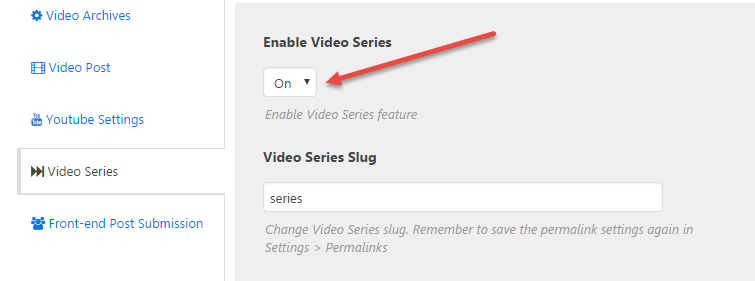
- Step 2: Create a new series
- Go to Posts > Series
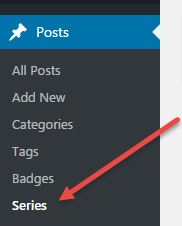
- Enter information to Add New Series
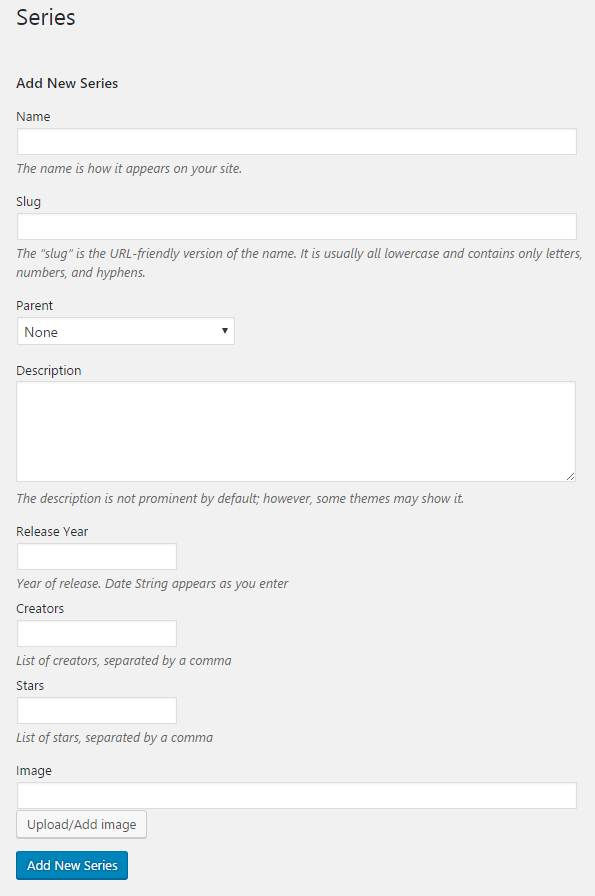
- Name: The name is how it appears on your site.
- Slug: The “slug” is the URL-friendly version of the name. It is usually all lowercase and contains only letters, numbers, and hyphens.
- Parent: choose Series parent
- Description: The description is not prominent by default; however, some themes may show it.
- Release Year: Year of release. Date String appears as you enter
- Creators: List of creators, separated by a comma
- Stars: List of stars, separated by a comma
- Image: Upload/Add Series featured image
- There are some examples of video series:
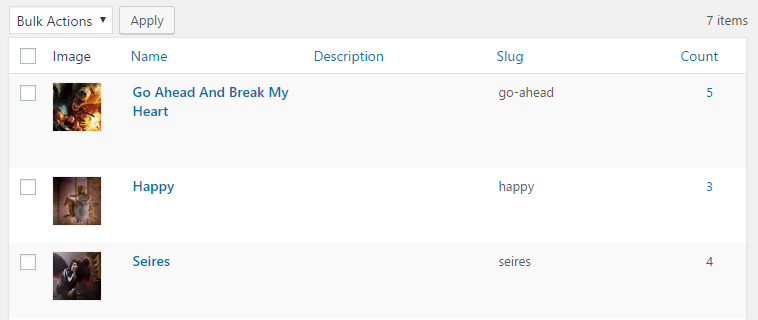
- You may want to set the Alternative Title and Order for your video in the Series, please find Video Series Settings and enter information as you want
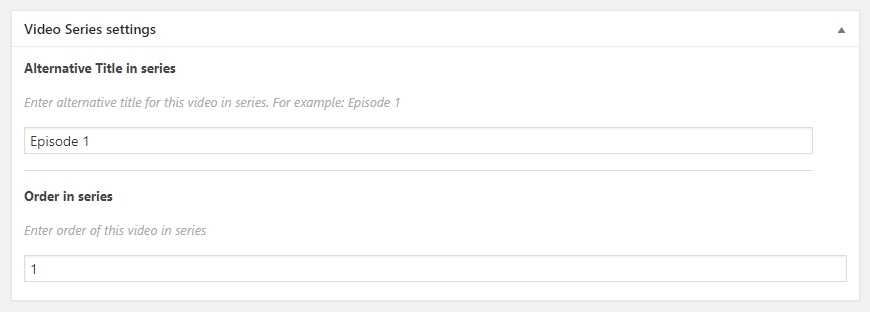
- Go to Posts > Series
- Step 3: Go to Posts > Add New to create a Video post then choose Series for Post
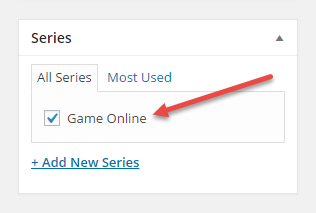
- Step 4: Create a Series page by going to Menus > Series > Choose a series > Add to Menu
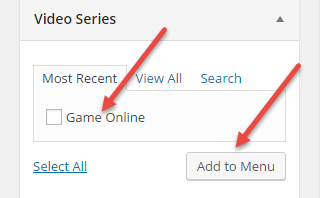
NOTE: If Series is not displayed in the left box, go to Screen Options > Series to activate this feature

- Step 5: Save Menu, then click the menu item link to see the video series page
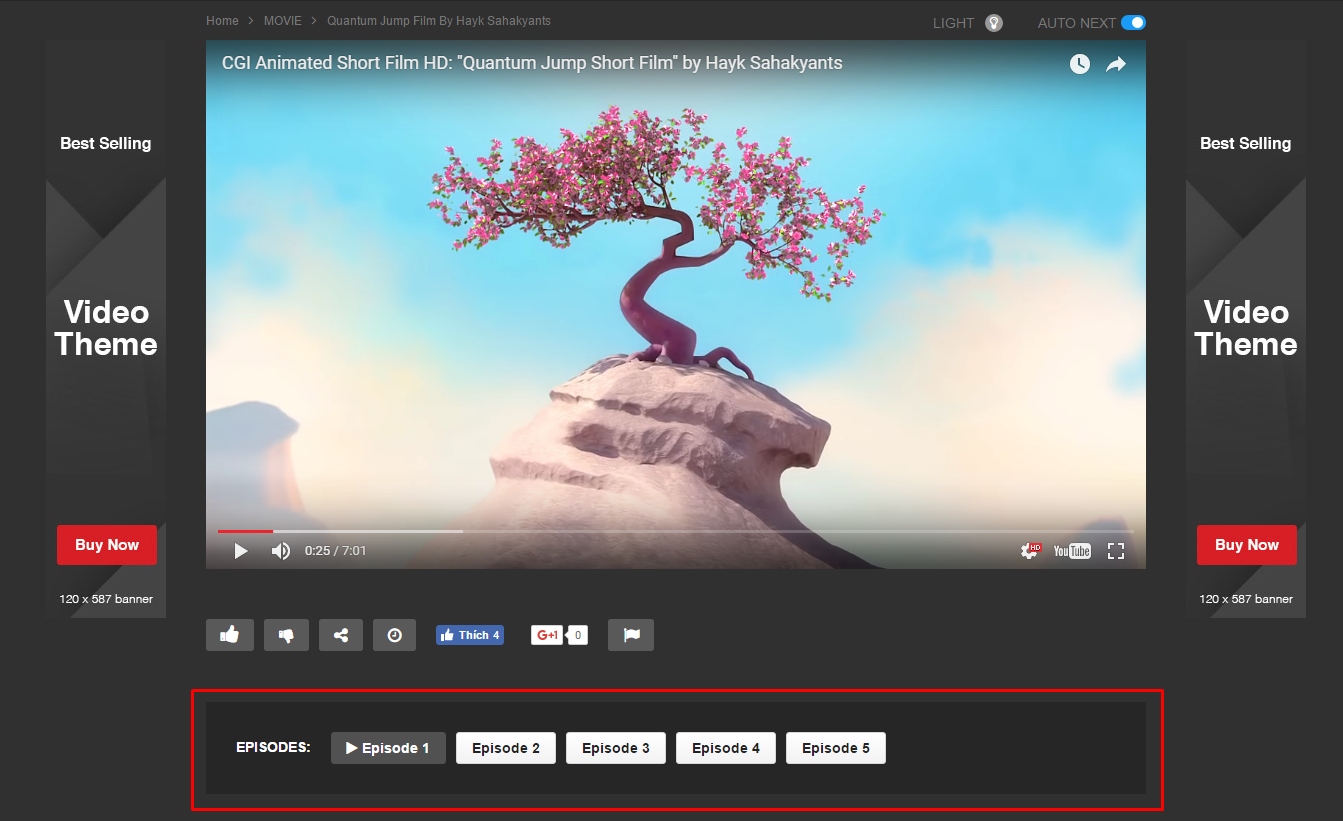
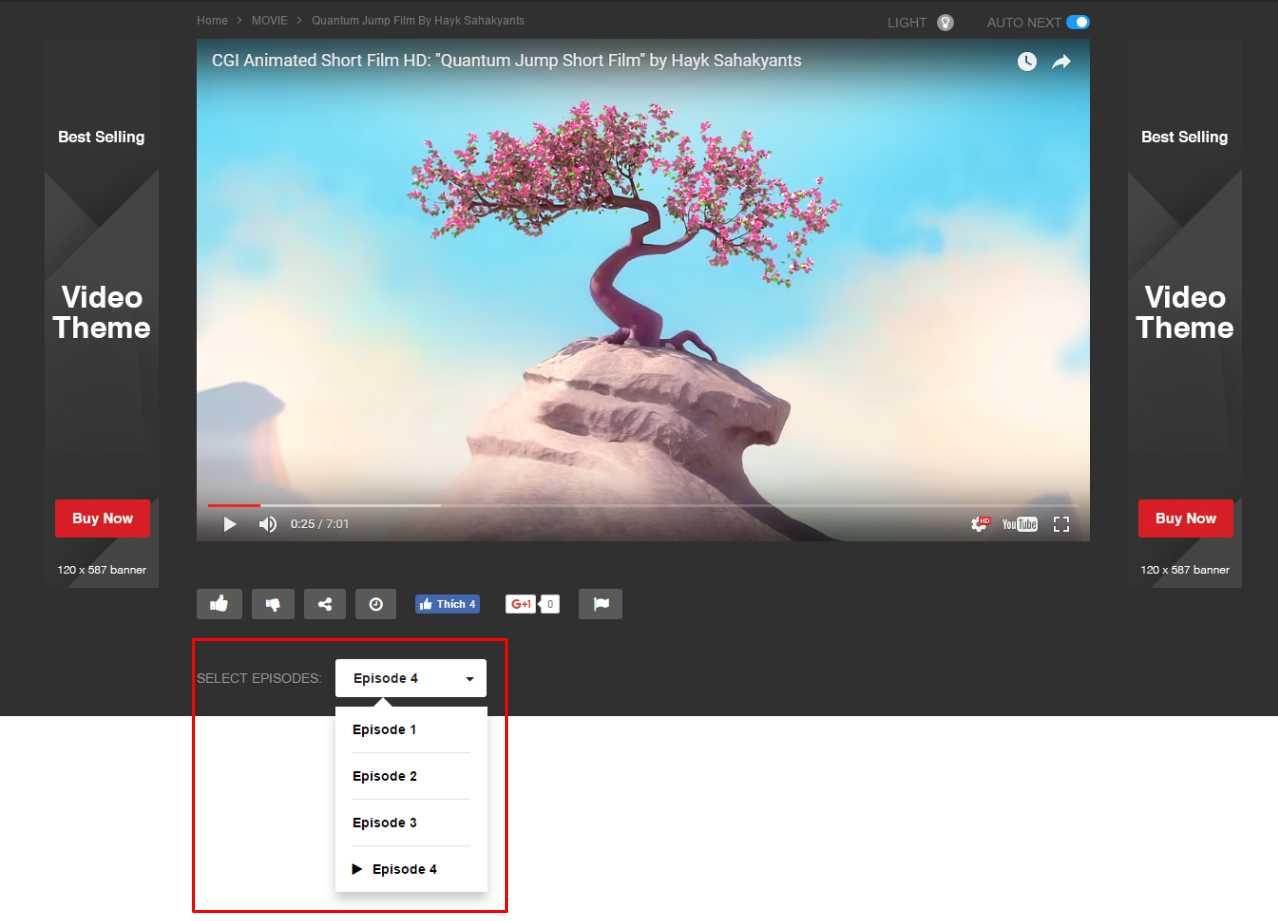
- Note 1: In order to configure Video Series, go to Video Settings > Video Series and Video Settings > Video Post to configure the settings
- Note 2: For single video post of a same Series, related video posts in the same series will be displayed under the video player.
- Note 3: To create a Series Listing page using shortcode: please go to Pages > Add New Page > Backend Editor > Add Element > add Series Listing shortcode. You can refer this page of Series Listing shortcode for more details.
- Note 4: To create a Series Listing page using Video Series Listing page template: please go to Pages > Add New Page > choose Page template is Video Seris Listing Page
- Note 5: To change style for showing the related videos (same series) in single video page, including styles: Links and Select box: please go to Video Extensions > Video Series > Series Listing Style in Single Video.