Front Page Settings
There are many options to configure in Front page settings. Please follow this guide to know more about each option:
Layout Settings
- Sidebar: Select position of main sidebar in Category pages. Select “Default” to use settings in Theme Options > Theme Layout
- Left & Right
- Left
- Right
- Hidden
Front Page Settings
To view all options of Front Page Settings make sure that you have chosen Page Template: Front Page.
- Site Logo: Upload your logo image

- Site Logo (Retina): Retina logo should be two time bigger than the custom logo. Retina Logo is optional, use this setting if you want to strictly support retina devices.

- Logo Image For Sticky Menu: Upload your logo image for sticky menu.

- Site Background: Set background for this page.
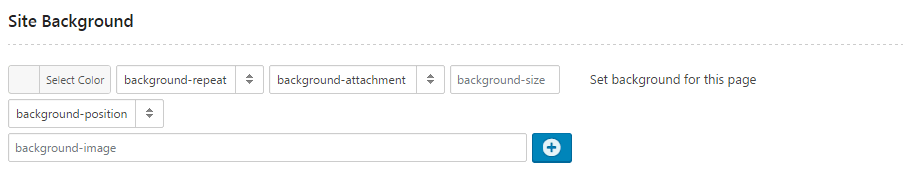
- Theme Layout: Select Theme Layout is
- Full-width
- Inbox
- Wide
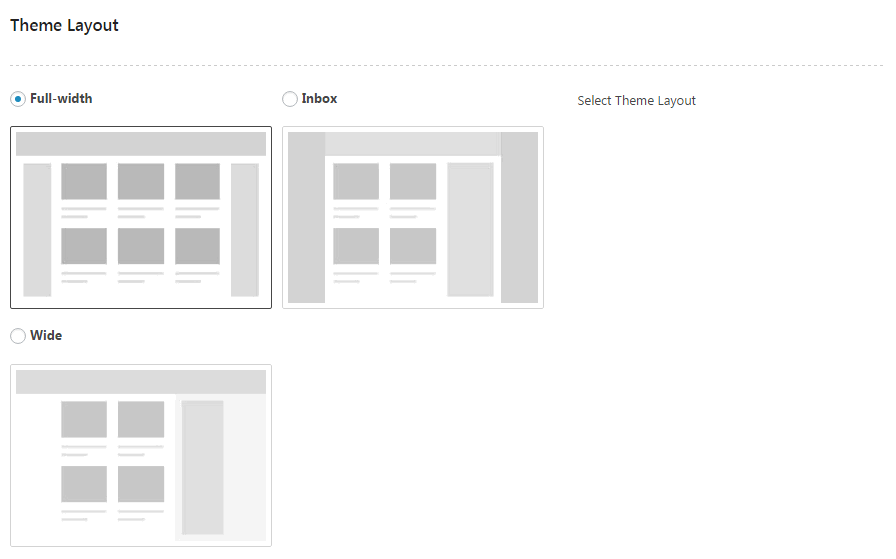
- Body Background Schema: Select Body Background Schema. Select “Default” to use settings in Theme Options > Theme Layout
- Default
- Dark
- Light

- Top Header Background Schema: Select Top Header Background Schema is
- Dark
- Light

- Header Background: Set header background

- Main Navigation Layout: Select Navigation Layout is
- Separated
- Inline
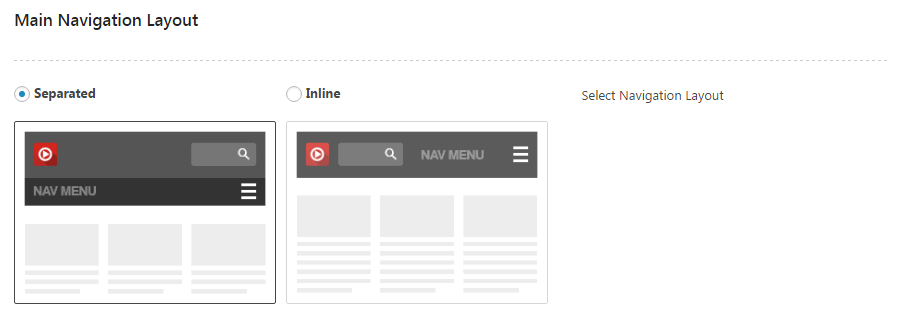
- Main Navigation Width: Choose Main Navigation width is
- Full-width
- Inbox

- Main Navigation Schema: Select background schema for Main Navigation is
- Dark
- Light
