Using WP Video Robot plugin
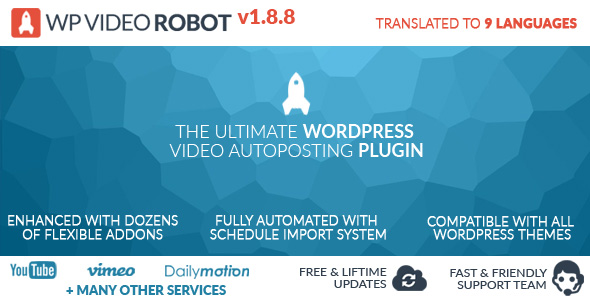
WP Video Robot is the premium WordPress plugin helps you to import bulk videos from Youtube, Dailymotion, Video, TED and Youku within a click
And this plugin comes along with a free add-on which is VideoPro Theme Fix to work cooperatively with VideoPro
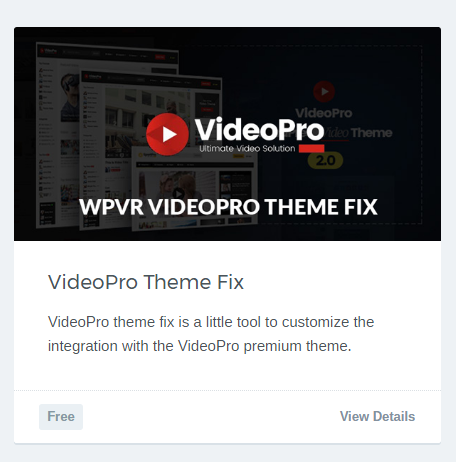
This FAQ will help you to bulk import videos from supported Networks to VideoPro theme
NOTE:
- For best compatibility for Videopro, We highly recommend using Post [post] format instead of Video [wpvr_video] format. You can choose Default Video Post Type format in WP Video Robot > Manage Options > Posting
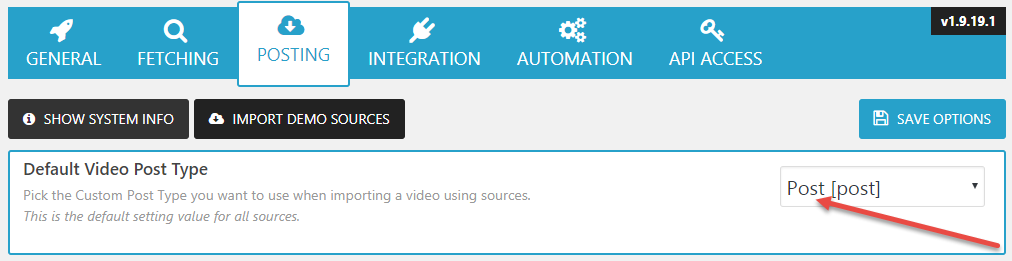
- If you don’t find Post [post] in the list of Default Video Post Type, please go to General tab and select Supported Post Types is Regular Post (post) first.
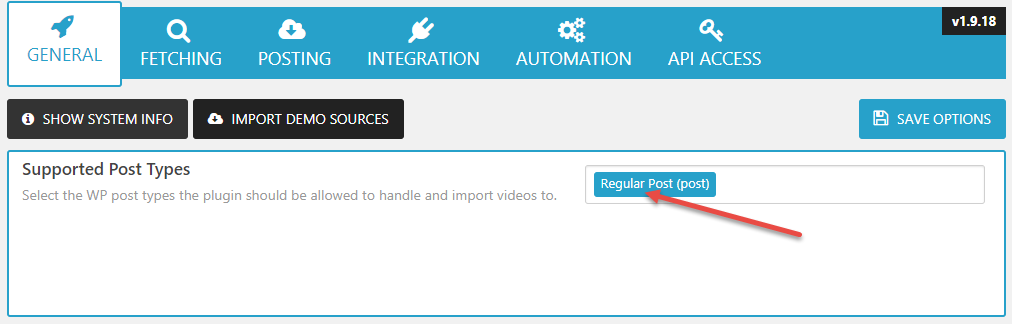
First of all, you need to create a New Source for WP Video Robot by going to Dashboard > Sources > New Sources
There would be 4 main sections here:
- Source Information
– Video Service: Choose the Video Network to import videos. Currently, the plugin supports YouTube, Vimeo & Dailymotion.
– Source Type: There 5 types to get videos such as Search, Channel, Playlist, Video, Trend/User/Group. Below is an example of importing YouTube Source by Channels ID
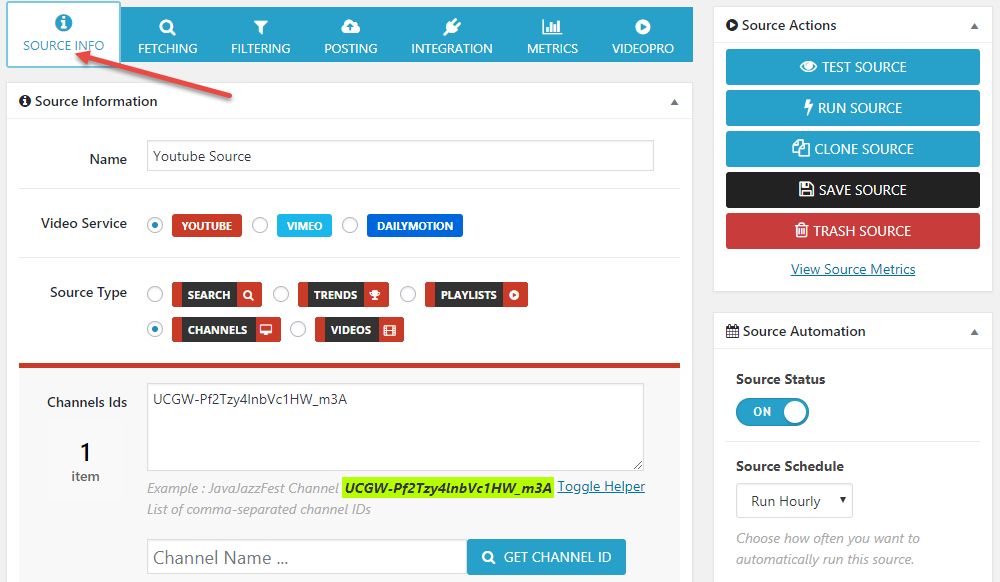
- Source Fetching Options
– Wanted Videos: Choose the number of videos you want to import, it could be a specified number or Unlimited. The default number is 3
– Order by: Choose the ordering of imported videos by Relevance/Date/Views/Title/Rating
– Duplicates: Choose Skip Duplicates or Do Not Skip Duplicates
– Statistics: Choose Get Video Statistics or Do Not Get Video Statistics
– Tags: Choose Get Video Tags or Do Not Get Video Tags - Source Posting Options
– AutoPublish: Choose AutoPublish or Post as Draft
– Post to: Choose Categories for imported videos
– Post Author: Choose Author for auto-posting
– Post Data: Choose Original Date or Updated Data
– Post Title Afflix: Choose to add the name of the source or a custom text before or after the video title.
– Post Tags: Choose whether to auto apply tags to the imported videos of this source.
– Video Text Content: Choose whether to import the video text content or not. - Source Filtering Options
– Publish After: Import only videos published after this date. Leave empty to ignore this criterion.
Supported only by Youtube and Dailymotion.
– Publish Before: Import only videos published before this date. Leave empty to ignore this criterion.
Supported only by Youtube and Dailymotion.
– Duration: Filter fetched videos by duration. Note it works only for Search sources.
Supported only by Youtube and Dailymotion.
– Video Quality: Filter fetched videos by quality and definition.
Supported only by Youtube, Vimeo and Dailymotion. - Once you installed and activated VideoPro Theme Fix – Add-ons, there would be a new tab in the bottom of New Source, which is VideoPro Features
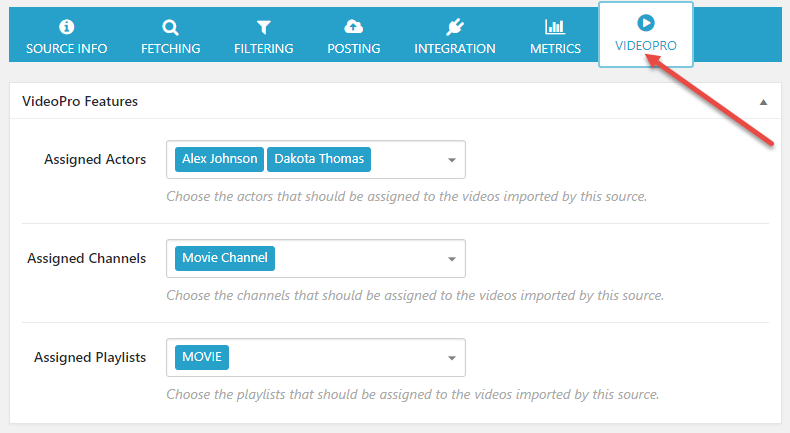 In this section, there are 3 fields :
In this section, there are 3 fields :
- Assigned Actors: You can choose one or many Actors that you want to assign for the videos imported by this source
- Assigned Channels: You can choose one or many Channels that you want to assign for the videos imported by this source
- Assigned Playlists: You can choose one or many Playlists that you want to assign for the videos imported by this source
For more information, please visit WP Video Robot plugin’s documentation