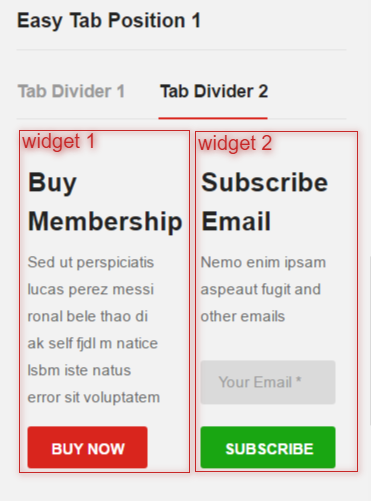How to configure Easy Tab Widget
1. Configure Easy Tab Widget:
Please follow these steps to configure Easy Tab widget to display one widget per tab.
- Step 1: Add Easy Tab Widget to the Sidebar that you want, such as Right Sidebar.
- Step 2: Choose Easy Tab Widgets position 1 or 2
- Step 3: Add at least 2 widgets to Easy Tab Widgets position which you selected in step 2. In this example, we added VideoPro- Popular posts and VideoPro- Top Channels.
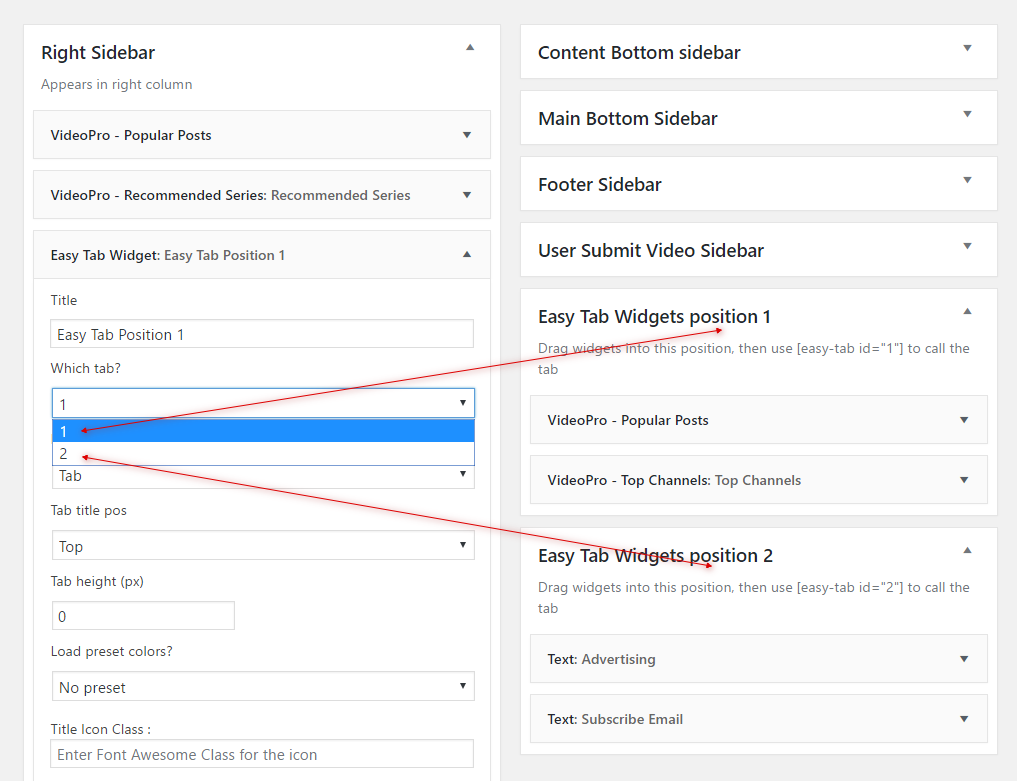
This is the result of Step 3:
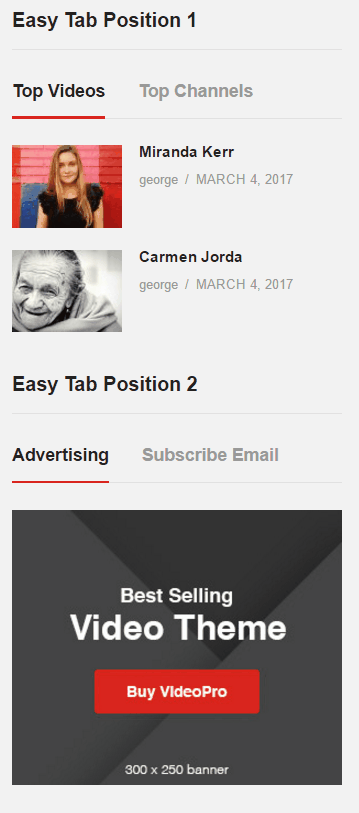
2. Configure Easy Tab Divider:
In order to show multiple widgets per tab, you can add Easy Tab Divider widget to Easy Tab Widgets position as below:
- Step1: You only need to drag and drop the Easy Tab Divider widget to Easy Tab Widgets position sidebar, then put the widgets that you want to show inside this single tab.
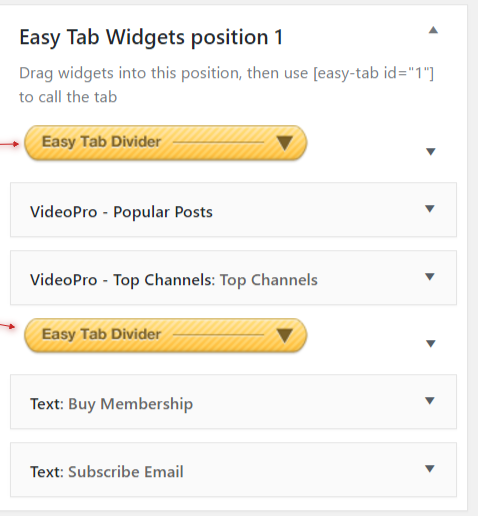
- Step 2: Choose the Title and Column.
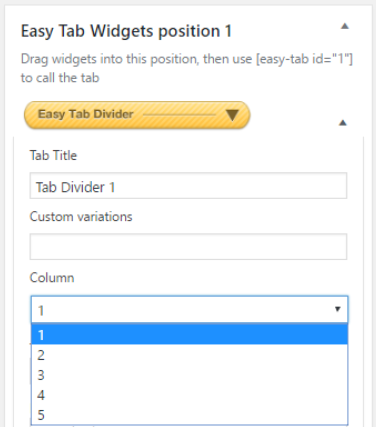
With one column, your tab will look like Tab Divider 1 in this image:
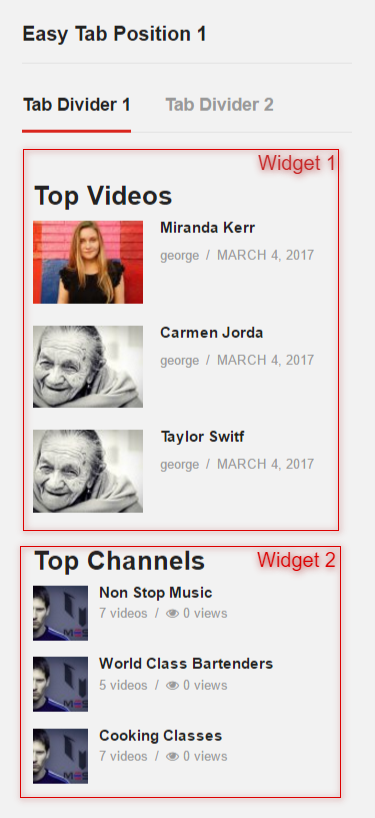
And this is the result if you choose 2 columns.