Using WP Automatic Plugin
Beside the detailed documentation and video tutorial from WordPress Automatic plugin author, we made this FAQ along with video tutorial to guide user bulk import videos from Youtube to VideoPro theme.
Choose type of import video source:
- Using keyword:
- Import from Channel/Playlist with or without keyword:
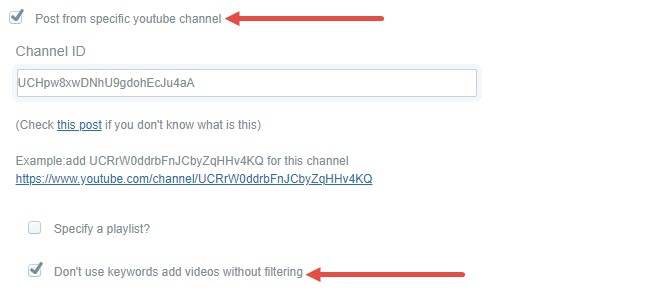
- Step 1: Please follow this video to configure your first campaign with WordPress Automatic plugin. NOTE: You need to configure 2 settings in your campaign as below:
- Select Custom post format option > then select Post format name is Video
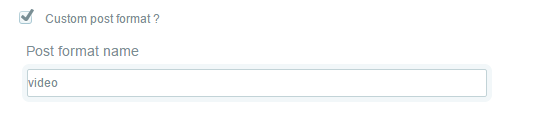
- Select Set First image/Vid image as featured image option, to make video post automatically has Video thumbnail

- Select Custom post format option > then select Post format name is Video
- Step 2: Videos which are bulk imported by WordPress Automatic plugin doesn’t have data of Video Views, Likes, Dislikes, and Duration themselves, to fetch these data, please check the Add custom fields to the post option, then add the Field Name with the appropriate value:
- _video_network_views: [vid_views]
- _video_network_likes: [vid_likes]
- _video_network_dislikes: [vid_dislike]
- video_duration: [vid_duration]
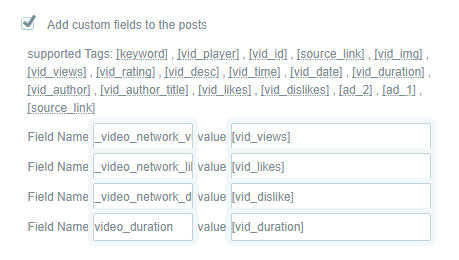
- Step 3: In case, you want to assign the video posts which created by WP Automatic plugin to specific Channel or Playlist, please check the Add custom fields to the post option, then add the Field Name (channel_id, playlist_id) with the appropriate value of the channel or playlist you want:
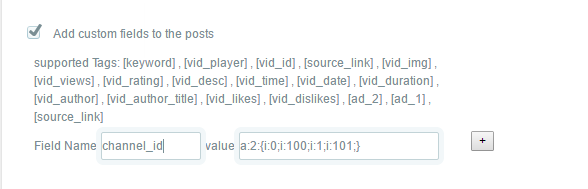
- NOTE: The value must be a serialized value of an array. You can use this tool to convert an array. Read more about this at this FAQ For example:
- array(100) can be converted to a serialized value a:1:{i:0;i:100;}
- array(100,101) can be converted to a serialized value a:2:{i:0;i:100;i:1;i:101;}
For more information please check out WordPress Automatic plugin document > Add custom fields to the post section.