How to use Custom Font
VideoPro allows users to change the default Main Font, Navigation Font, Meta-Font and Heading Font to Custom Font with Font option in Theme Options > Color and Fonts
There are 2 ways to import a Custom Font, which are Using Google Fonts and Upload WOFF font file
1. Using Google Fonts
You can use a Custom Font from Google Fonts without uploading any font file.
- To use this feature, you need to turn on Google Fonts option in Appearance > Theme Options > Color and Fonts > Google Font > ON
- Go to https://fonts.google.com/ and Select your wanted font
For Example : Titillium Web font - In CUSTOMIZE tab, you can choose the supported font-weight for the selected font
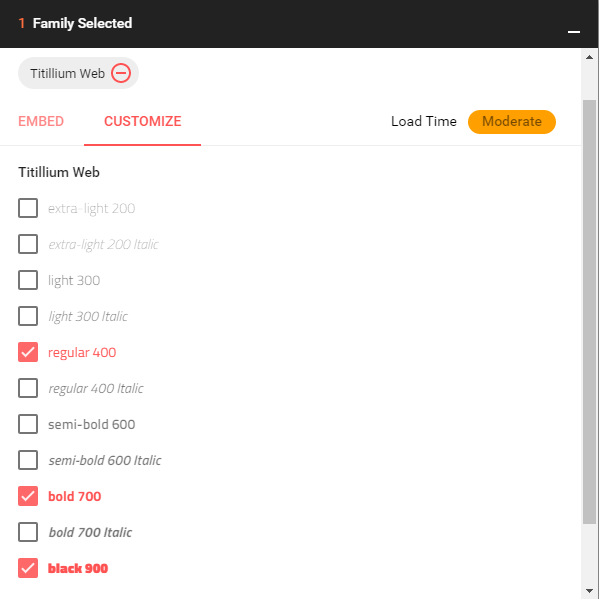
- Back go EMBED tab and copy the font-family name and list of font-weight
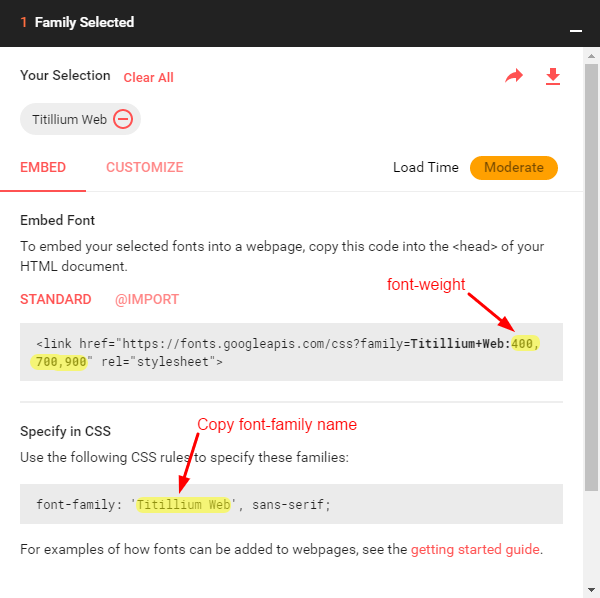
- The value to be filled in Main Font Family field is FONT_FAMILY_NAME: LIST_OF_FONT_WEIGHT, so in this case, it would be Titillium: 400,700,900.
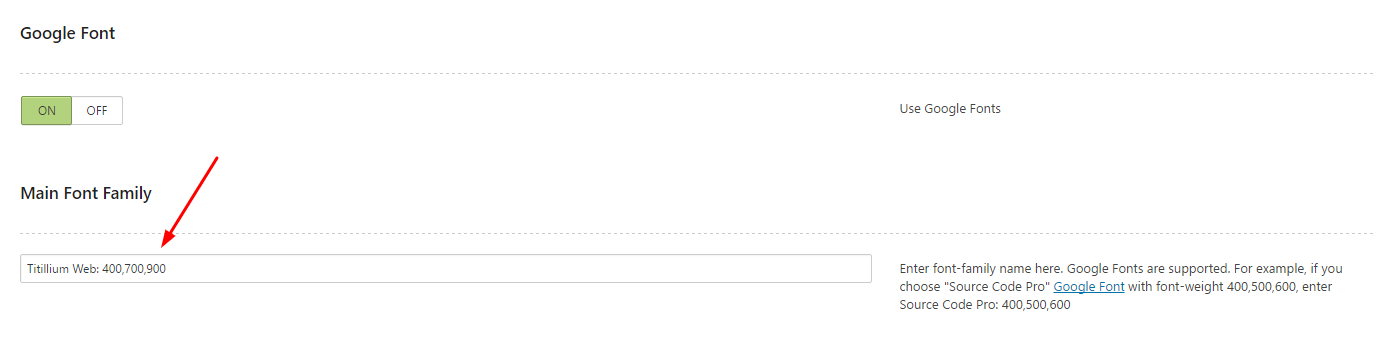
- Save Changes and enjoy
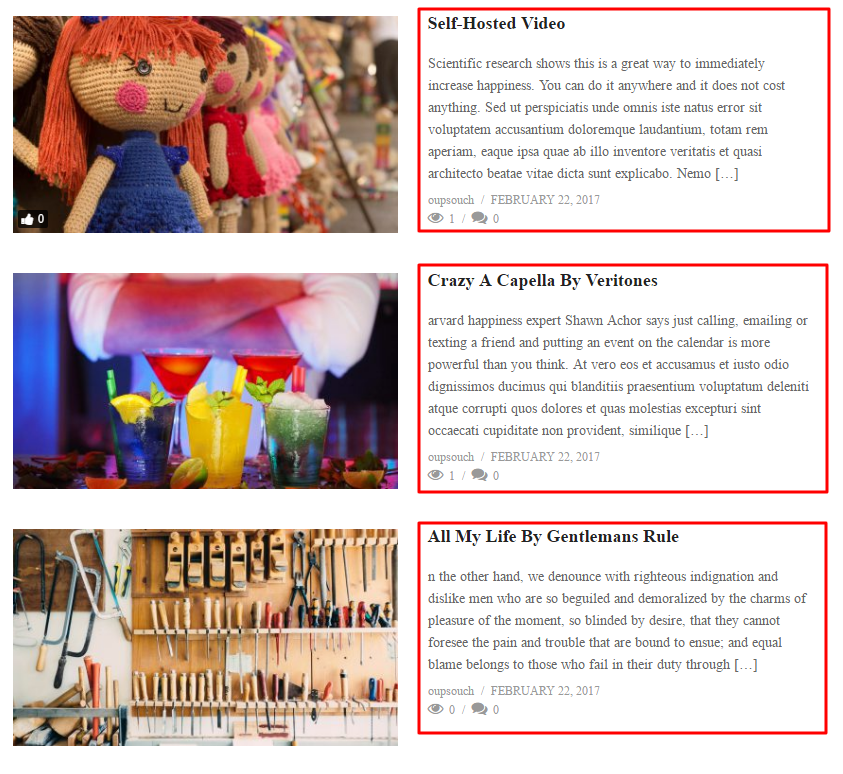
Main Font after changing to Titillium font
2. Using Custom Font
This option can help you to import a Custom Font which is not from Google Fonts
For Example, I have iCiel Cadena font in WOFF file type.

- There are 4 Custom Font for 4 kinds of font above to put in your uploaded font file
- Paste the direct URL of your woff file into one of Custom Font fields (Please note that you need to choose the right field for woff or woff2)

- Then fill the name of Custom Font field that you’ve uploaded into Main Font Family, in this case I uploaded to Custom Font 1 field, so the name to be filled is “custom-font-1”
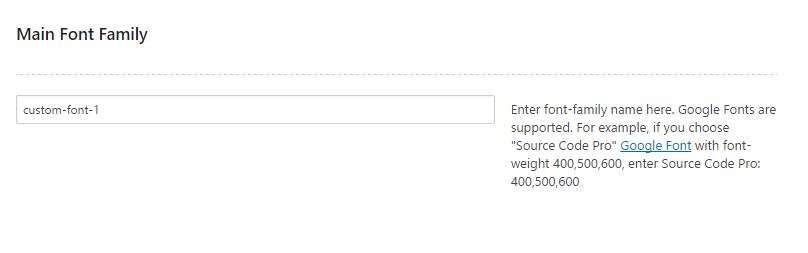
- Save Changes and enjoy
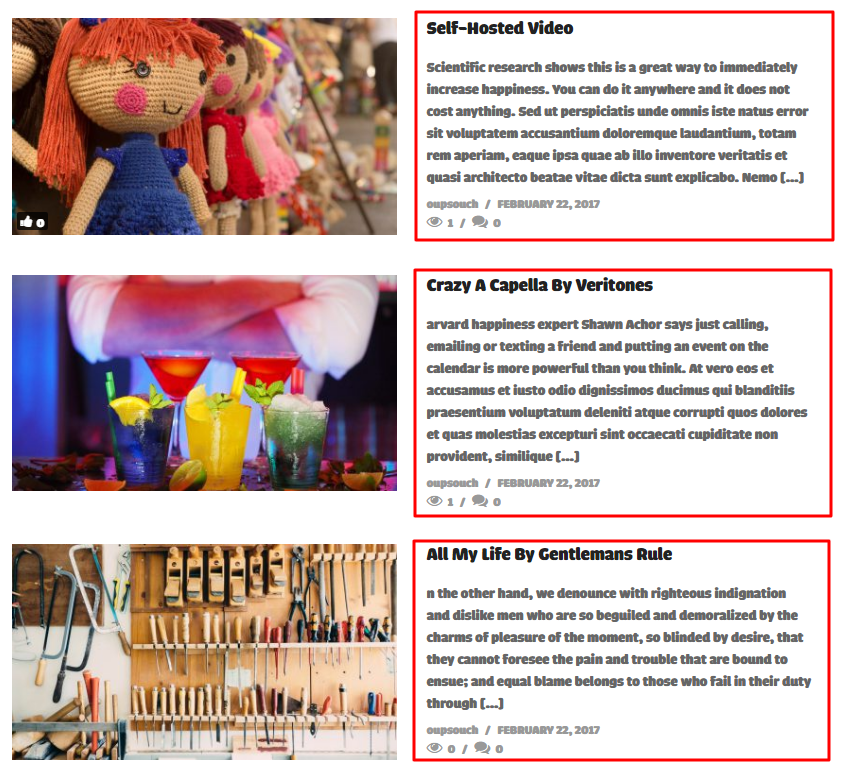
Main font after changing to iCiel Cadena font