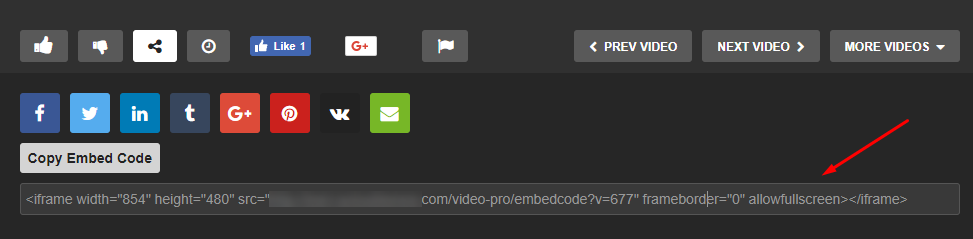Video Extensions – 2. Video Post
Appearance Settings
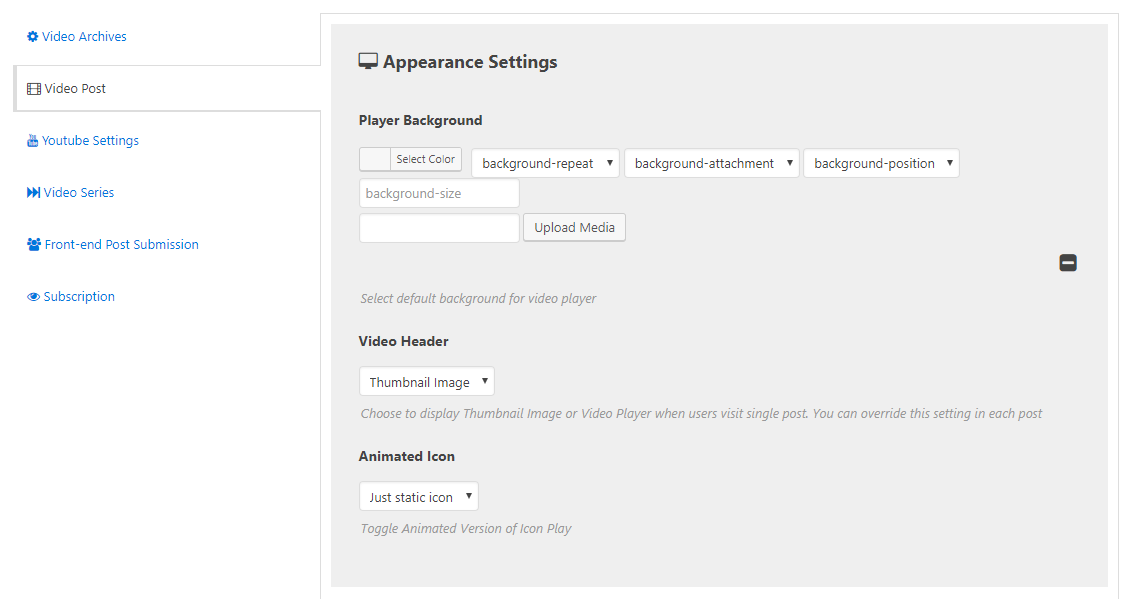 Player Background – Select default background for video player
Player Background – Select default background for video player
- Video Header – Choose to display Thumbnail Image or Video Player when users visit single post. You can override this setting in each post
- Thumbnail Image
- Video Player
- Animated Icon – Toggle Animated Version of Icon Play
- Just static icon
- Animated icon
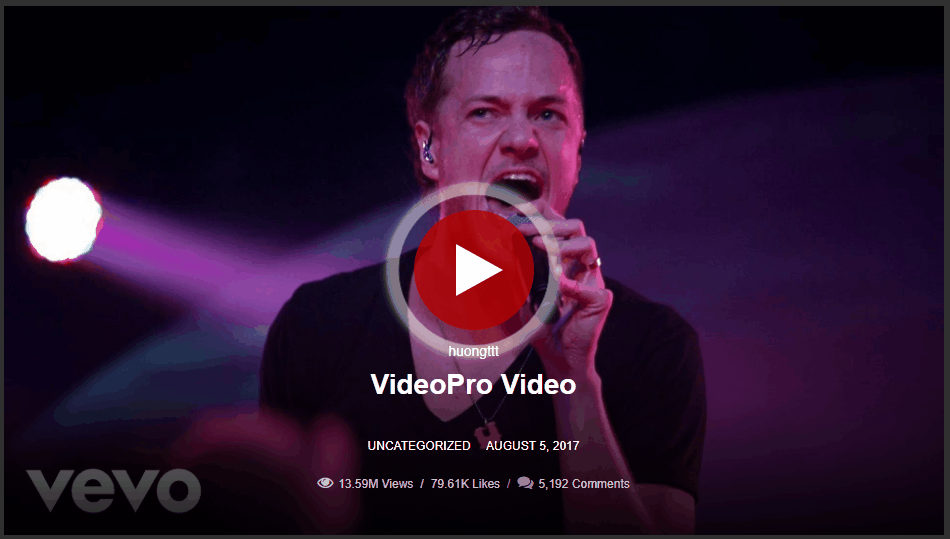
AutoFetch Data
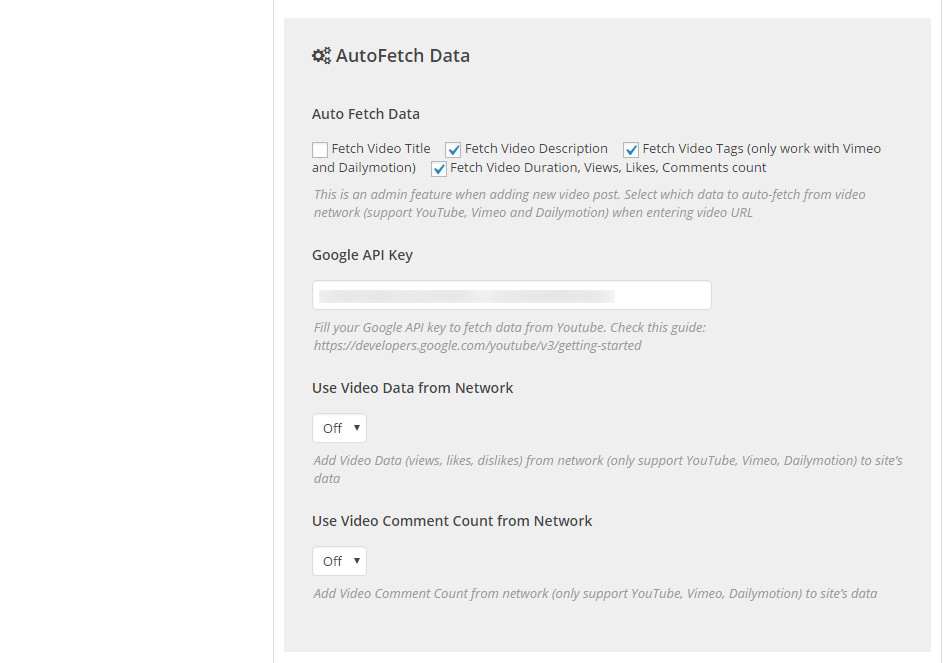
- Auto Fetch Data – This is an admin feature when adding new video post. Select which data to auto-fetch from video network (support YouTube, Vimeo and Dailymotion) when entering video URL
- Fetch Video Title
- Fetch Video Description
- Fetch Video Tags (only work with Vimeo and Dailymotion)
- Fetch Video Duration, Views, Likes, Comments count
- Google API Key – Fill your Google API key to fetch data from Youtube. Check this guide: https://developers.google.com/youtube/v3/getting-started
- Use Video Data from Network – On/Off – Add Video Data (views, likes, dislikes) from network (only support YouTube, Vimeo, Dailymotion) to site’s data
- Use Video Comment Count from Network : – On/Off – Add Video Comment Count from network (only support YouTube, Vimeo, Dailymotion) to site’s data
Video Player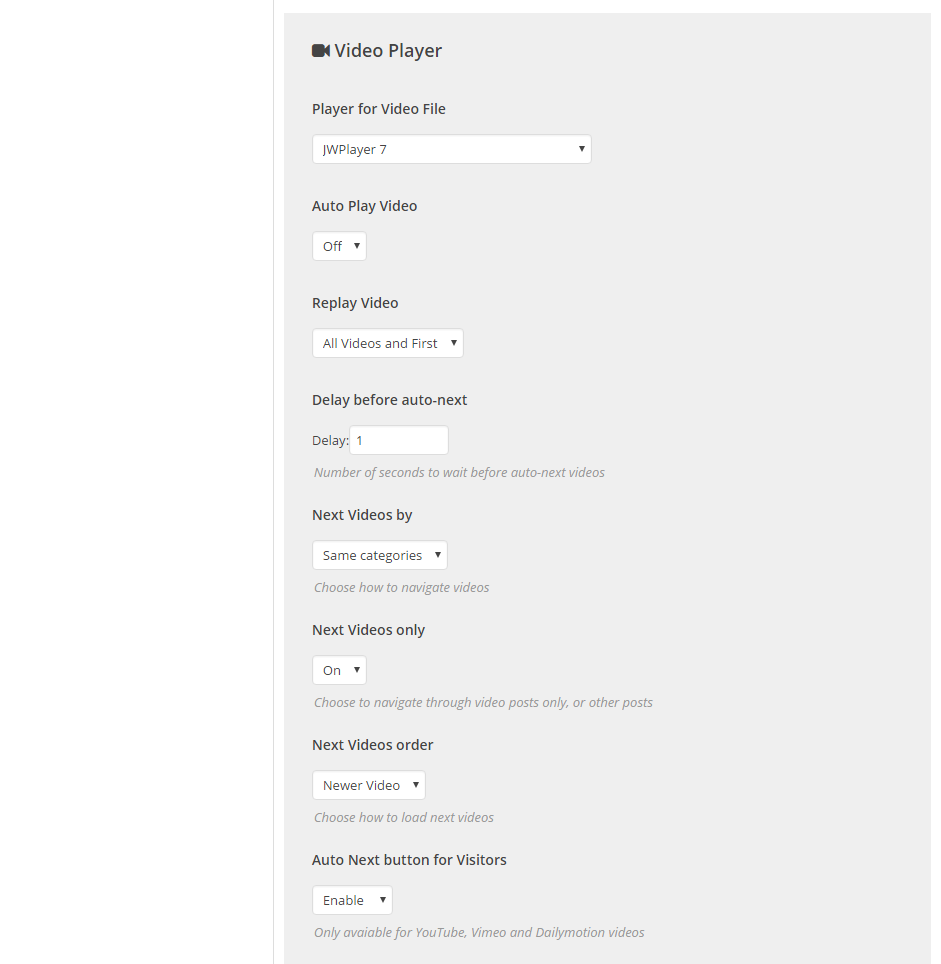
- Player for Video File – Choose default Video Player for self-hosted videos (or direct links). Embedded videos from other sources, such as YouTube or Vimeo, use their own player
- WordPress Native Player: Media Element
- VideoJS HTML5 Player
- FlowPlayer
- JWPlayer 7
- Auto Play Video – On /Off – Auto play video when visiting video post. NOTE: Ad from Youtube does NOT display if the Autoplay option is turned on
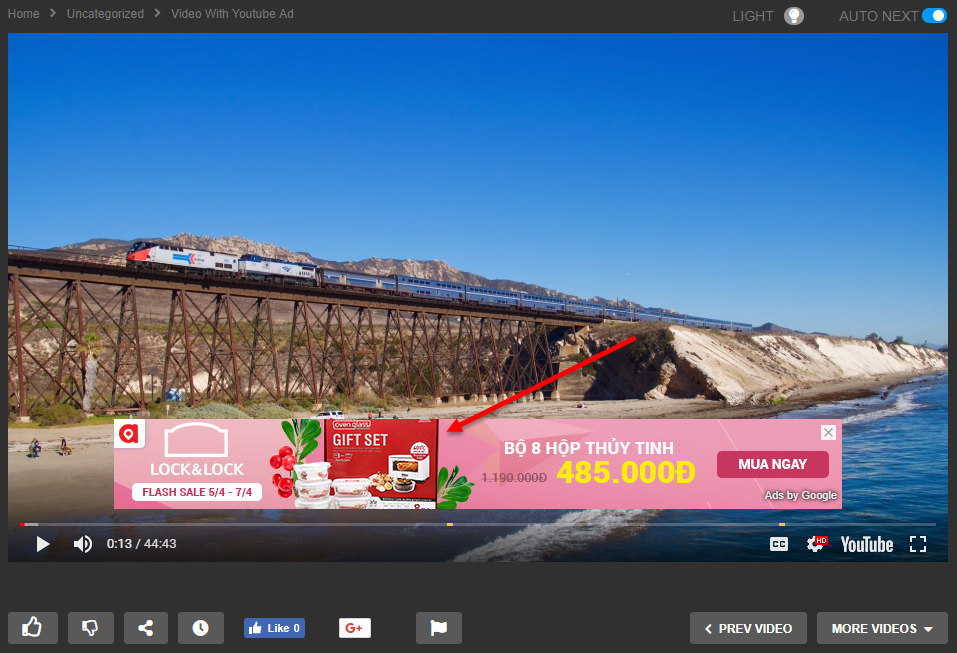
- Replay Video – Choose replay (or auto-next videos) action
- All Videos and Stop
- All Videos and First
- Current Video
- Off
- Delay before auto-next – Number of seconds to wait before auto-next videos NOTE: only available when Replay Video is other than Off
- Next Videos by – Choose how to navigate videos
- Same categories
- Same tags
- Same Playlist
- Next Videos only – On/Off – Choose to navigate through video posts only, or other posts
- Next Videos order – Choose how to load next videosNewer Videos
- Older Videos
- Auto Next button for Visitors – Enable/Disable – Show “Auto Next” button for visitors when viewing videos
- Video Player Light On/Off – Enable/Disable – Enable the Light On/Off button for Video Player
Spam Report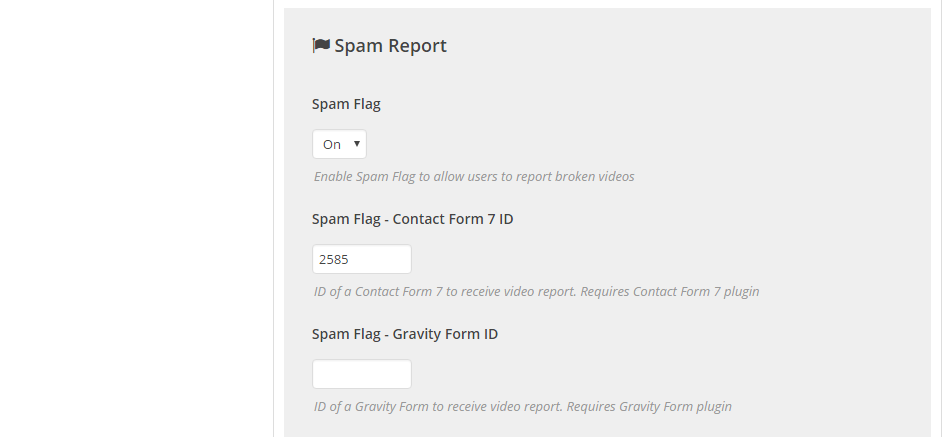
- Spam Flag – On/Off – Enable Spam Flag to allow users to report broken videos
- Spam Flag – Contact Form 7 ID – ID of a Contact Form 7 to receive video report. Requires Contact Form 7 plugin
- Spam Flag – Gravity Form ID – ID of a Gravity Form to receive video report. Requires Gravity Form plugin
Other Settings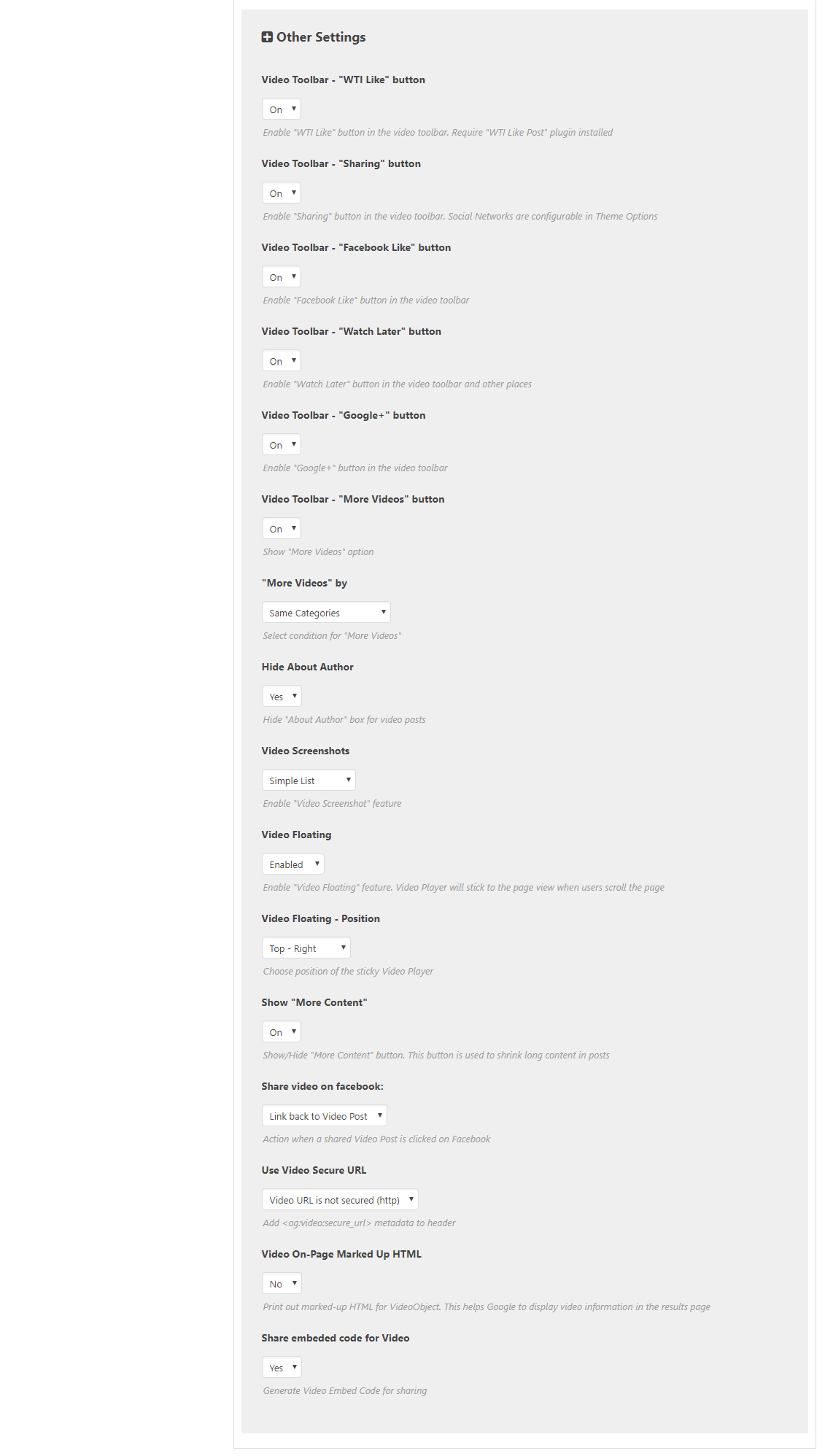
- Video Toolbar – “WTI Like” button – On/Off – Enable “WTI Like” button in the video toolbar. Require “WTI Like Post” plugin installed
- Video Toolbar – “Sharing” button – On/Off – Enable “Sharing” button in the video toolbar. Social Networks are configurable in Theme Options
- Video Toolbar – “Facebook Like” button – On/Off – Enable “Facebook Like” button in the video toolbar
- Video Toolbar – “Watch Later” button – On/Off – Enable “Watch Later” button in the video toolbar and other places
- Video Toolbar – “Google+” button – On/Off – Enable “Google+” button in the video toolbar
- Video Toolbar – “More Videos” button – On/Off – Show “More Videos” option
- “More Videos” by – Select condition for “More Videos” NOTE: available when Show “More Videos” option is on
- Same Playlist
- Same Tags
- Same Categories
- Same Series
- Same Custom Taxonomy
- “More Video” – custom taxonomy – Enter name of Custom Taxonomy to query more videos. Videos having same taxonomies will be queries NOTE: available when above option is Custom Taxonomy
- Hide About Author – On/Off – Hide “About Author” box for video posts
- Video Screenshots – Enable “Video Screenshot” feature
- Disabled
- Simple Listsho
- Lightbox Gallery
- Video Floating – Enable/Disable – Video Player will be floating when users scroll down
- Video Floating – Position – Choose position of the sticky Video Player
- Top-Right
- Bottom-Right
- Show More Content – On/Off – Show/Hide “More Content” button. This button is used to shrink long content in posts
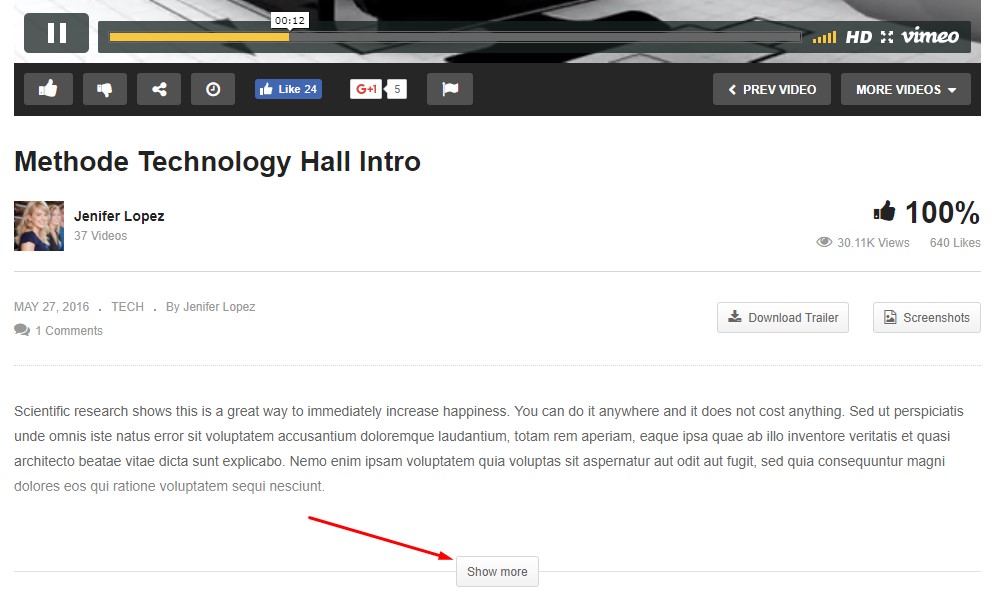
- Share video on facebook: Action when a shared Video Post is clicked on Facebook
- Link back to Video Post
- Play video on Facebook
- Use Video Secure URL: Add <og:video:secure_url> metadata to header
- Video URL is secured (http)
- Video URL is not secured (http)
- Video On-Page Marked Up HTML – Yes/No – Print out marked-up HTML for VideoObject. This helps Google to display video information in the results page
- Share embeded code for Video – Yes/No – Generate Video Embed Code for sharing