Live stream Solution
From version 2.3.5, VideoPro has ability to broadcast Live streaming using Live Streaming / Broadcast Live Video plugin and Wowza Streaming Engine. Please follow these steps to set it up.
Step 1: Go to WP Dashboard > Plugins > Add New to install Live Streaming / Broadcast Live Video plugin
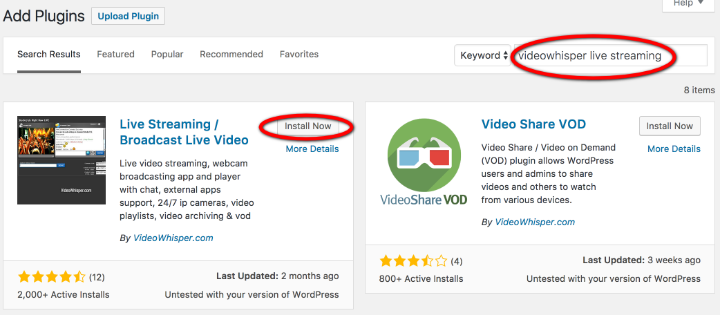
Step 2: Setup RTMP Applications (Wowza). This process consists of several steps, please read each one carefully. NOTICE: You also can refer the documentation from Wowza for more details:
– Installation Video for Wowza Streaming Engine
– Quick Start Guide / User Guide
– RTMP Applications – Installation Instructions
- Step 2.1: Go to https://www.wowza.com register and login to use Wowza Streaming Engine. We try a Free Trial account in this example.
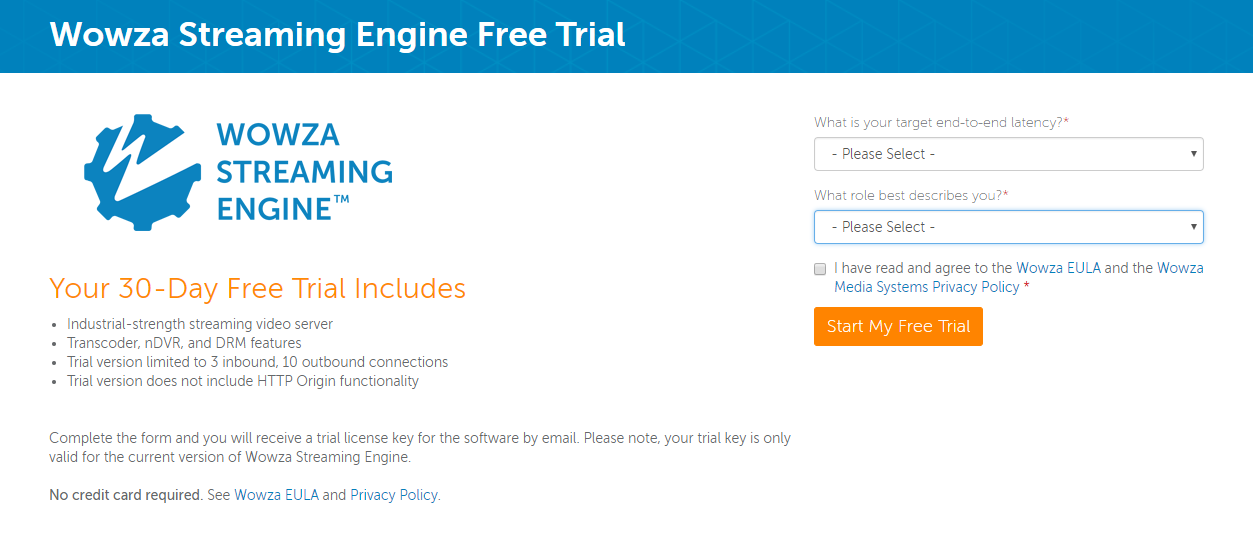
Sign up a Free Trial account on Wowza Once registered, you can download and install the Wowza Streaming Engine Installer. A license key for this app will be sent to the email which you used to register to Wowza.
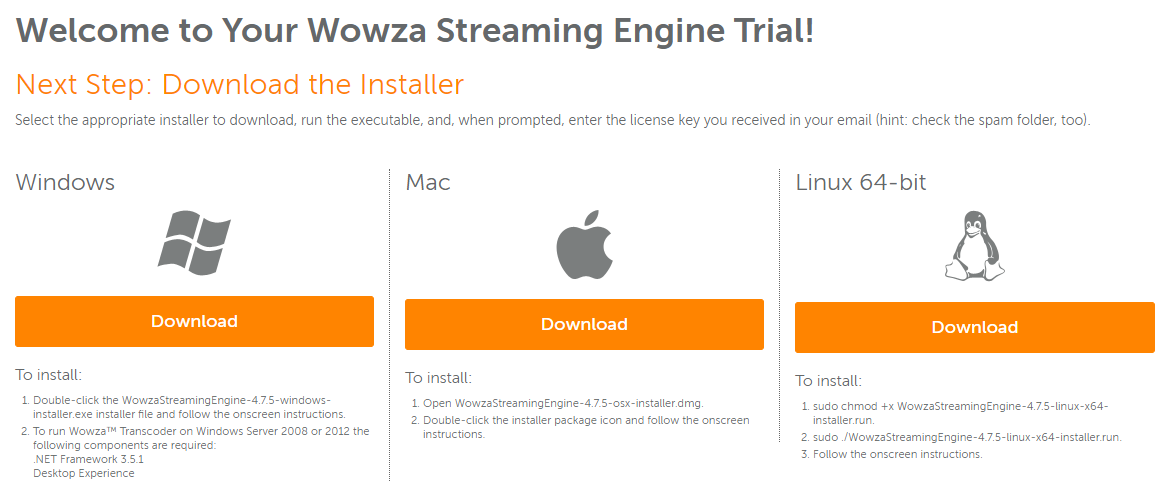
Download VideoWhisper RTMP Applications for Wowza - Step 2.2: Go to https://videowhisper.com, register and login. Then you can download the latest version of the VideoWhisper RTMP Applications for Wowza as videowhisper_wowza.zip file. (In downloads section, scroll to the bottom to see VideoWhisper RTMP Applications). For more information check out this guide RTMP Applications Installation Instructions
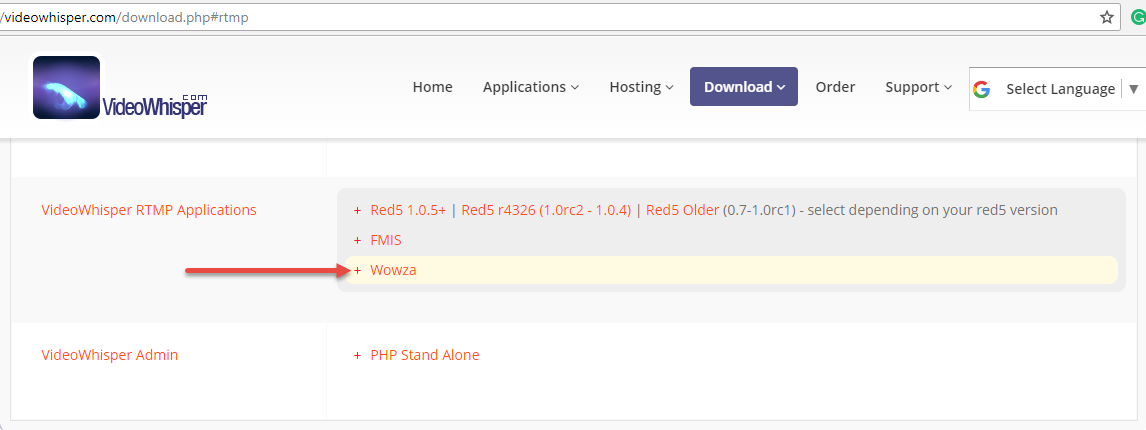
Download VideoWhisper RTMP Applications for Wowza Extract the videowhisper_wowza.zip file, you will get these folders. Please NOTE that, in each folder, just copy ONLY one file/folder as we listed below to use in next step:
applications/videowhisperconf/videowhisper/Application.xmllib/videowhisper.jar
The downloaded videowhisper_wowza folder - Step 2.3: Copy & paste the file/folder in Step 2.2 to your Wowza installation folder (in Step 2.1):
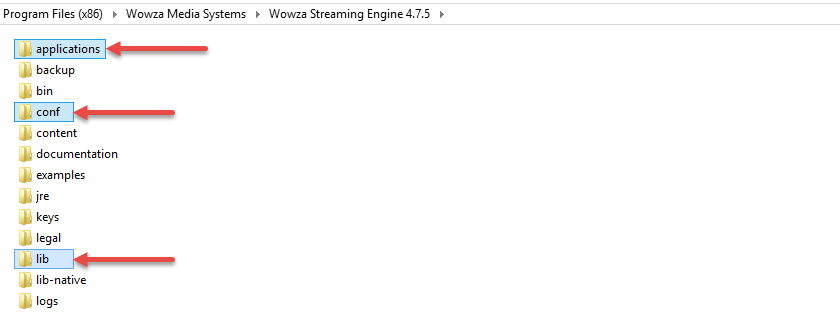
Add VideoWhisper to Wowza - Step 2.4: Open your Wowza Streaming Engine Manager in a web browser by this URL format: http://[wowza-ip-address]:8088/enginemanager. Where
[wowza-ip-address]is the IP address/domain name of your local or remote Wowza server.
Sign in to Wowza Streaming Engine Manager with the account that you created when you installed the Wowza Streaming Engine software to start this service.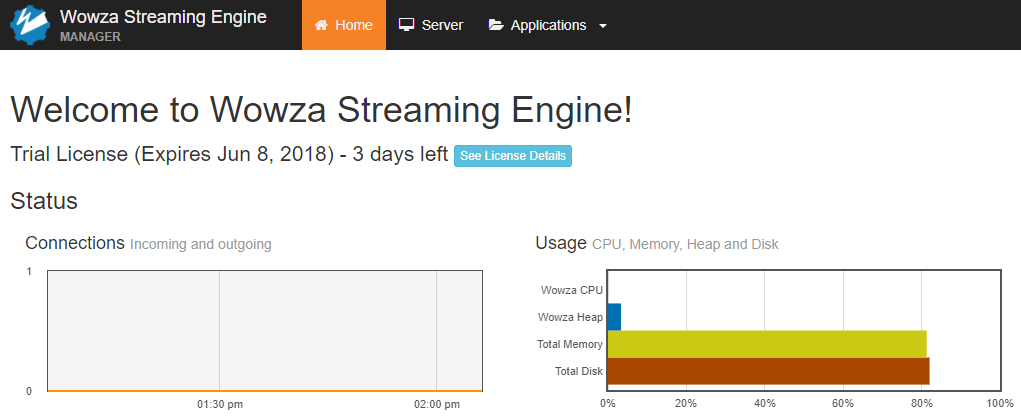
Wowza Streaming Engine Manager page - Step 2.5: If you are working on a live site, go to WP Dashboard > Live Streaming > Settings > Server to change RMTP address to your hosting IP address with post: 1935. You can skip this step for local setup.
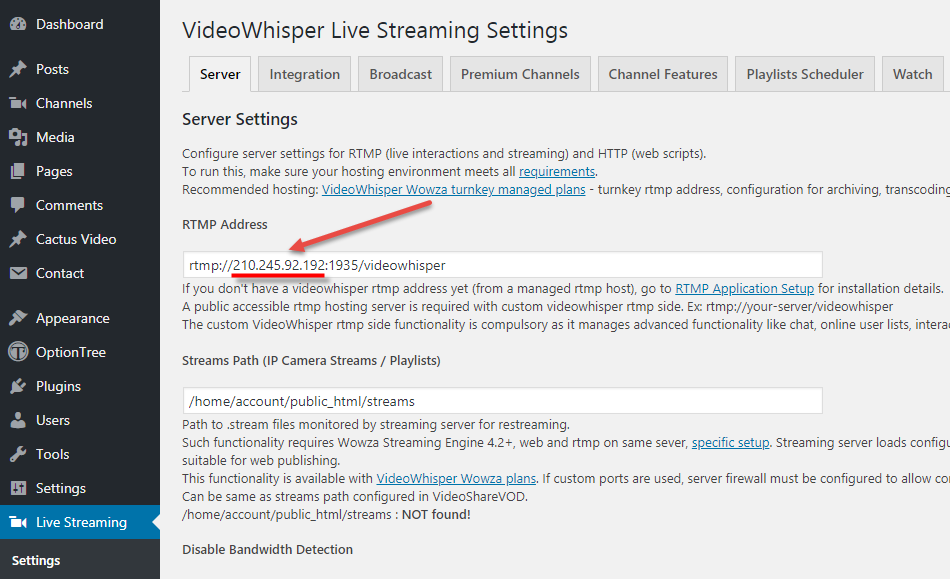
Change RMTP address for your live site - Step 2.6: In WP Dashboard > Live Streaming > Settings > Integration Copy link in User Channel & paste to web browser to start a channel with your own name by accessing a common static broadcasting link. For example http://your-domain.com/videovip/wp-admin/admin-ajax.php?action=vwls_broadcast&n=
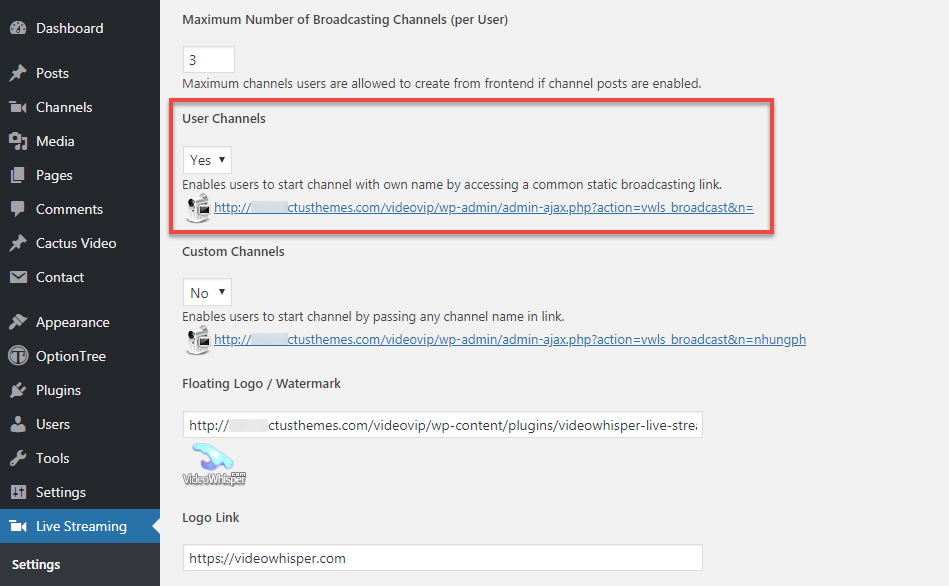
Add VideoWhisper to Wowza - Step 2.7: Live streaming and get Video Embed CodeWhen broadcasting, you have 2 options to Embed videos:
– Embed Watch: Embed video with Live chat box
– Embed Video: Embed video only
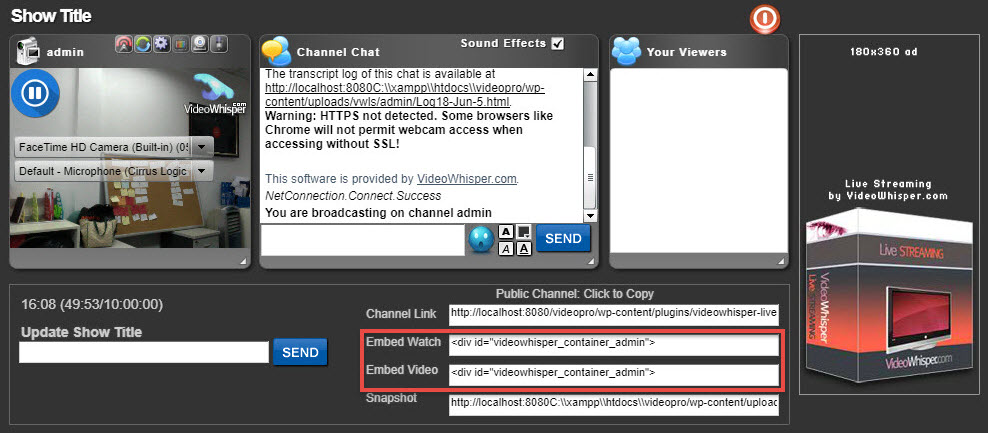
- Step 2.8: Go to WP Dashboard > Posts > Add New Post to create a post with format is Video then add the streaming code above into Video Embed Code field. Have fun!

A live streaming video in theme