Install Theme
NOTE: If you run into any issues when installing the theme, please check out this guide which has the answers for almost common issues of installation https://envato.com/blog/install-themeforest-wordpress-theme/
Extract the package downloaded from ThemeForest, you will get the installable WordPress theme file called videopro.zip which is located in “Installation Files/Theme” folder. Choose one of two ways below to install theme:
Via WordPress:
- Step 1. Log into your WordPress Admin area.
- Step 2. Look down the left-hand column for “Appearance” and then click on the word “Themes”
- Step 3. In the “Themes” page, click “Add News”
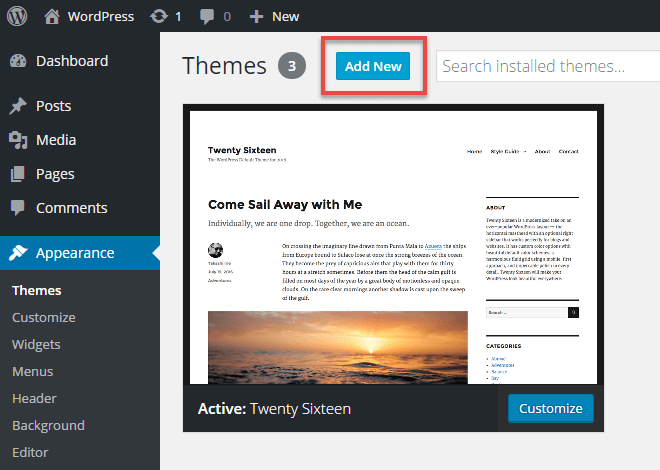
- Step 4. In the add Themes page, click “Upload theme”, then click “Choose File” to browse for the theme installation file in [path-to-your-downloaded-package]/Installation File/VideoPro.zip). Click “Install Now”.
- Step 5. After installed successfully, click “Activate” to make the theme active.
Here is VideoPro front page after installing VideoPro theme:
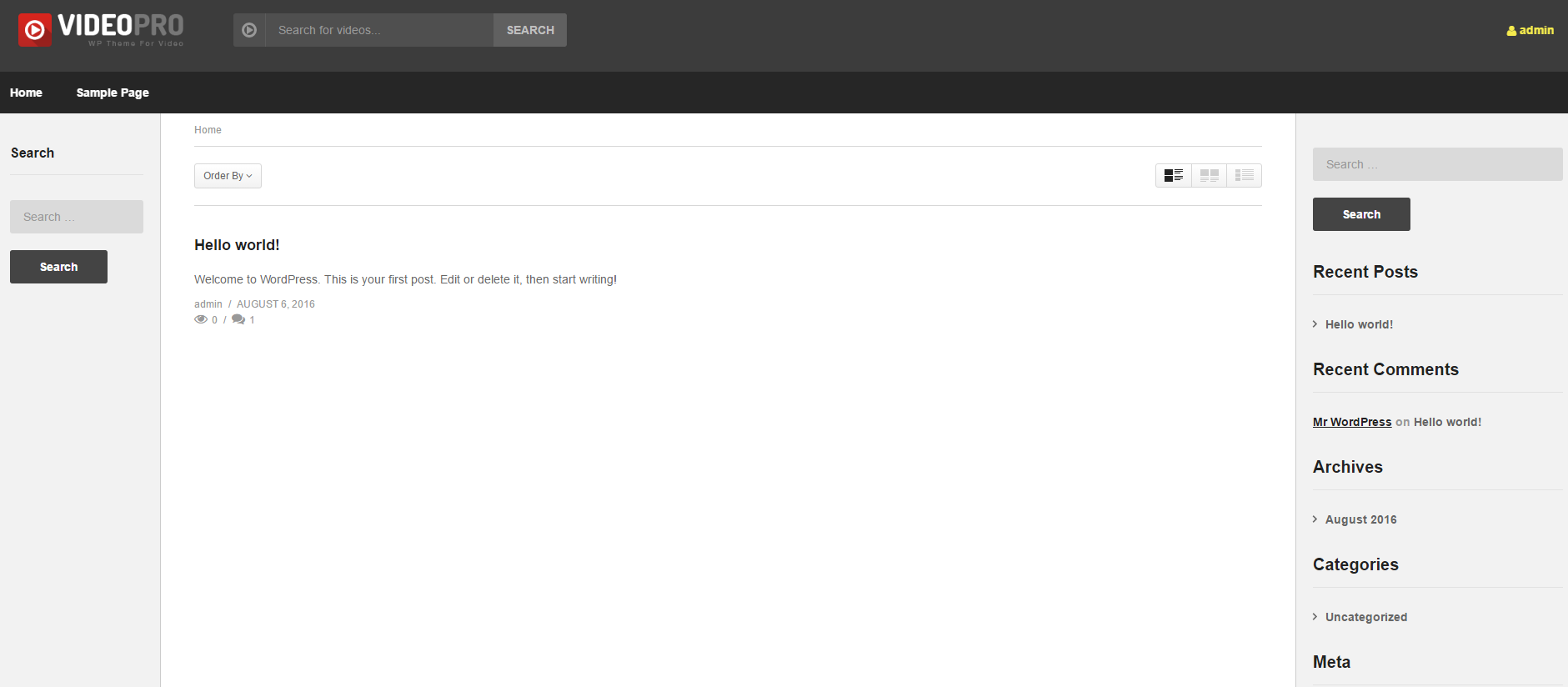
Via FTP:
- Step 1. Use your FTP software to browse to “wp-content/themes” folder to install theme
- Step 2. Extract the installation files to their corresponding folders, for example “videopro.zip“ to “videopro“ and upload to server
- Step 3. Once it’s uploaded, go to your WordPress Admin, browse to “Appearance > Themes“
- Step 4. Click “Activate“ to make the theme active
For more information, please check this Video Tutorial: