Import Sample Data – Traditional Way
Alternatively, you can use traditional way to import data. In /Sample Data/ folder, you can find there are:
- videopro-data.xml – Main Data
- themeoptions-settings.txt – Theme Options Settings
- widget_data.json – Widget configuration
To import sample data by traditional way, please follow these steps:
- Step 0: Make sure you have installed VideoPro theme and all recommended plugins
- Step 1: Go to Tools > Import, then click on WordPress
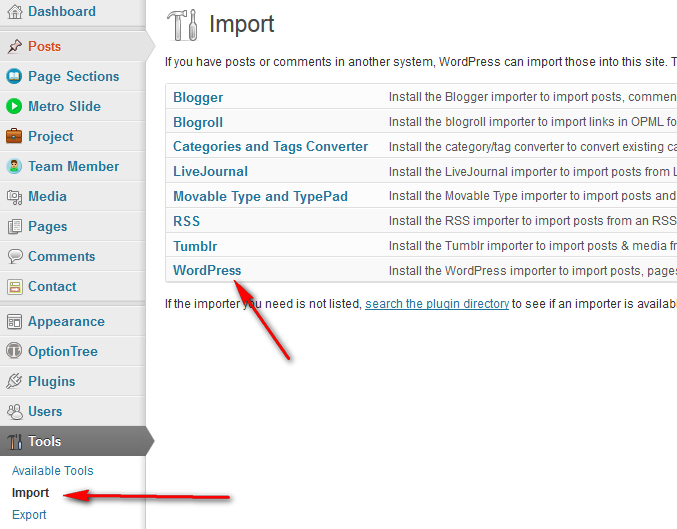
- Step 2: If it is not yet installed before, you have to install it. On the popup window, click on “Install Now“
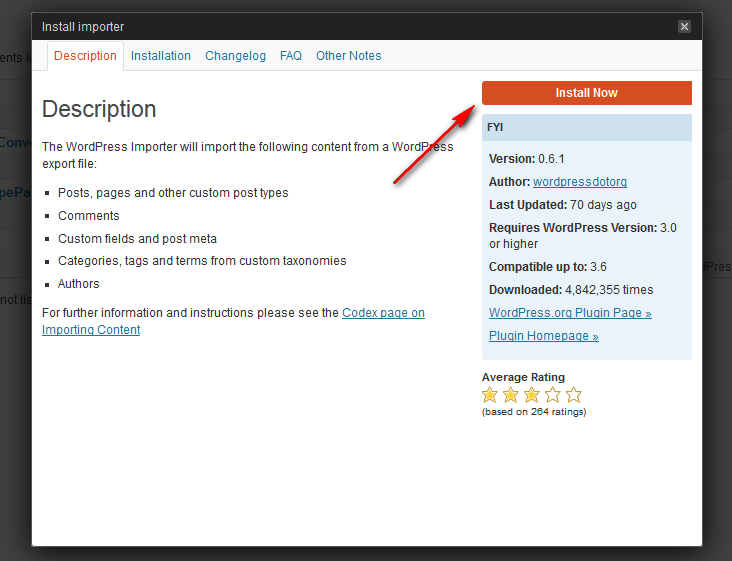
- Step 3: After installed successfully, click on Activate Plugin & Run Importer
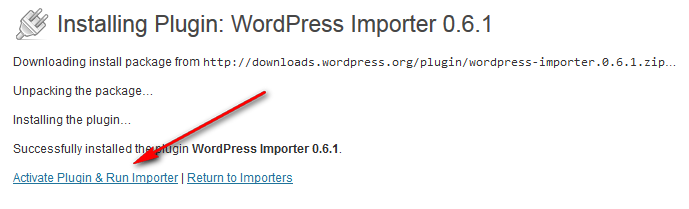
- Step 4: Browse for [path-to-your-downloaded-package]/Installation File/Sample Data/VideoPro-data.xml and click Upload File and Import.
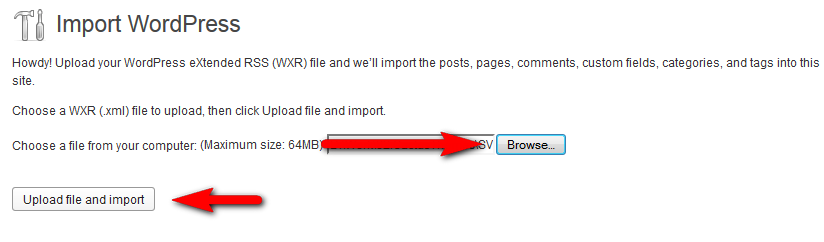
- Step 5: After uploaded, the confirmation page appears. Check the Download and import file attachments option and click Submit. If you have trouble with importing (it might breaks in the middle due to long execution time), try again with this option Unchecked! Or, try to import separate files as they are smaller.

- Step 6: After uploaded, the confirmation page appears. Check the Download and import file attachments option and click Submit
- Step 7: When you see message “All done. Have fun!”, you will know that the import is done. NOTE: you may need to re-import the second time if the data is large. Back to Step 1. until you see the message below.
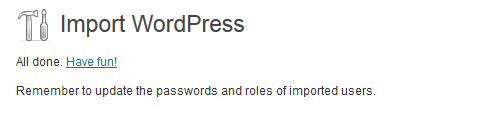
- Step 8: Go to Settings > Reading, set Front page displays to A Static page. Choose Home Page page as Front page and Blog as Posts page
- Step 9: Go to Appearance > Menus, choose Main Navigation menu as Primary Menu
- Step 10: Install Widget Settings Importer/Exporter plugin and go to Tools > Widget Settings Import to import Sample-data/widget_data.json file
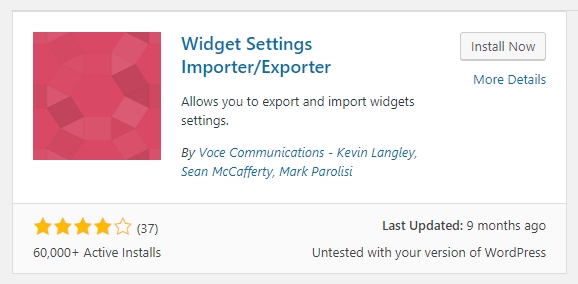
- Step 11: Go to Option Tree > Settings > Import and paste content of Sample-Data/theme-options.txt into Theme Options text field, then click Import Theme Options button.
- Step 12: DONE!