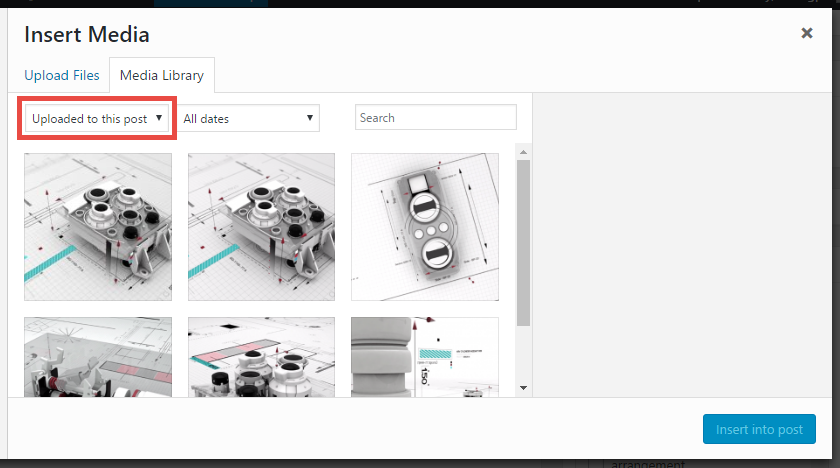Video Screenshots
Video Pro offers the Video Screenshots feature with 2 options:
1. Video Screenshots Preview:
- Step 1: To use this function, you need to add some screenshots to the video post, in Post > choose Video Post > Add Media > Upload. Then, the Video post will automatically receive these images as the screenshot of it.
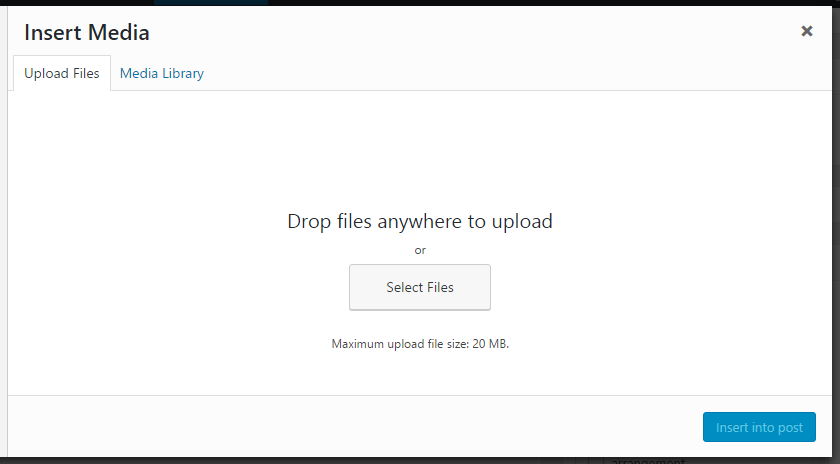
- Step 2: Go to Video Extensions > Video Archives > Enable Screenshots Preview for Video Post choose ON to enable Screenshots Preview for Video Post in archives
- Step 3: When hover on a video, you can see its preview screenshots in some specific layouts as below
- Smart Content box
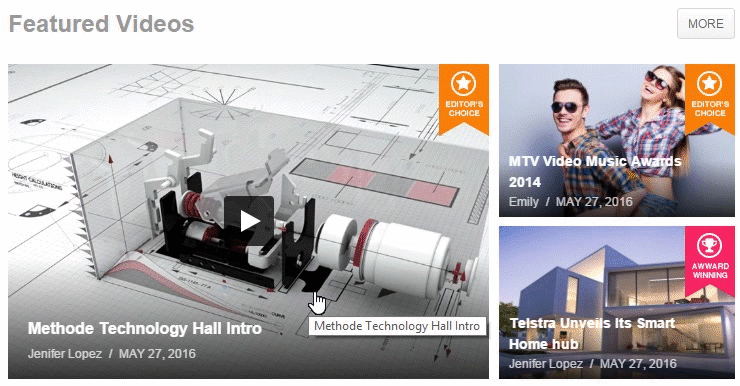
- Video Archive page
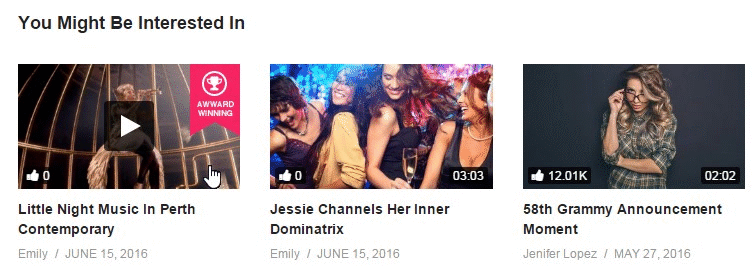
- Listing page
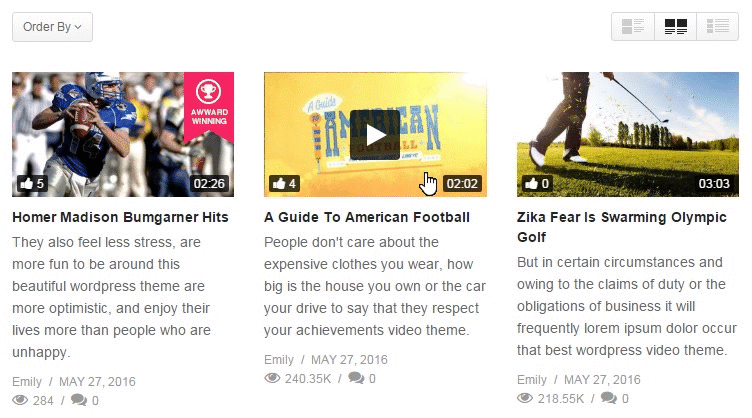
- Smart Content box
2. Video Screenshots in single page:
- Step 1: To use this function, you need to add some screenshots to the video post, in Post > choose Video Post > Add Media > Upload. Then, the Video post will automatically receive these images as the screenshot of it.
- Step 2: Go to Video Extensions > Video Post > Other Settings > Video Screenshots and choose layout for Video Screenshot:
- Simple List
- Lightbox Gallery
- Step 3: When user click the Sceenshots button in the single video page, it will display the video screenshots as below:
 Video Screenshot – Simple List layout
Video Screenshot – Simple List layout
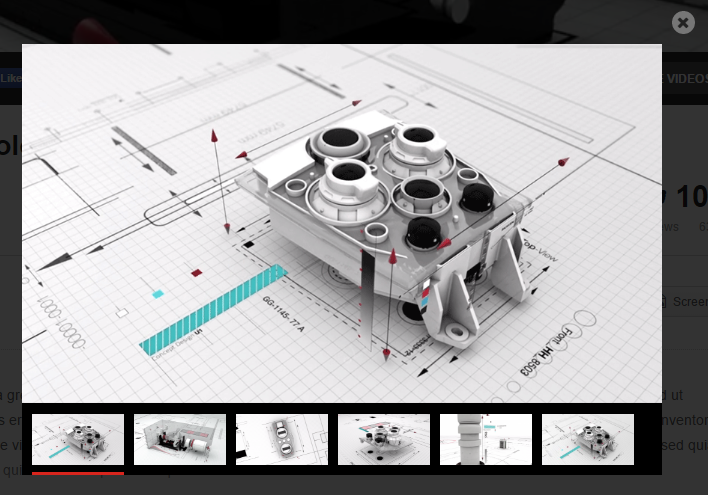
Video Screenshot – Lightbox Gallery layout
NOTE: If you want to edit/remove the uploaded screenshots of a video post, please go to that post choose Add Media > Media Library > Uploaded to this post to change screenshots as you want