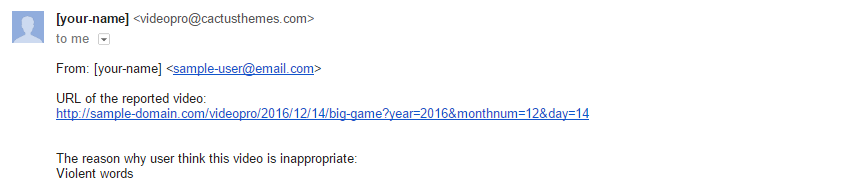Report Video
![]()
This feature is used to report videos having inappropriate content and it requires Contact Form 7 or Gravity Form plugin to work.
Below are some steps to configure Report Video/Spam Report feature using Contact Form 7:
- Step 1: Create a contact form with fields having these names:
- report_url
- your-email
- your-message
This is an example of a Report Video Form:
Please fill in all information below to report video.
[report_url]
Your Email
[email* your-email default:user_email]
Please tell us why do you think this video is inappropriate
[textarea* your-message]
[submit "Send"]
- Step 2: Get the form ID, for example in this form Shortcode,
[contact-form-7 id="2585" title="Report Video Form"], form ID is 2585- Go to Video Extensions > Video Extensions > Video Post, change Spam Flag to Enable
- Paste the form ID into Spam Flag – Contact Form 7 ID (NOTE: If you use the Gravity Form plugin so paste the form ID into Spam Flag – Gravity Form ID instead)
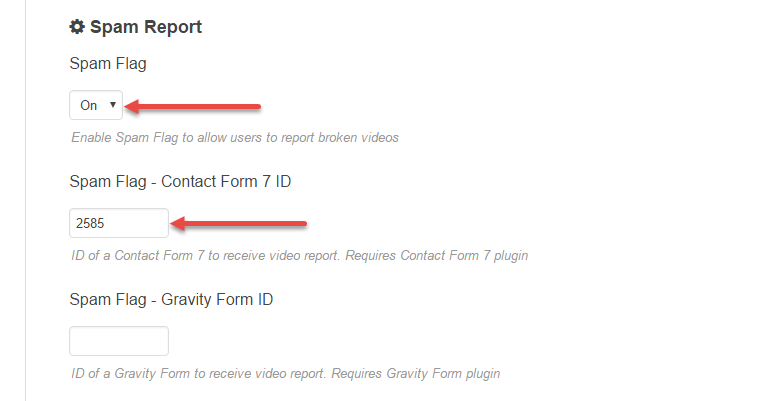
When user click on the Report Video button on the Video Toolbar, it will appear a form like this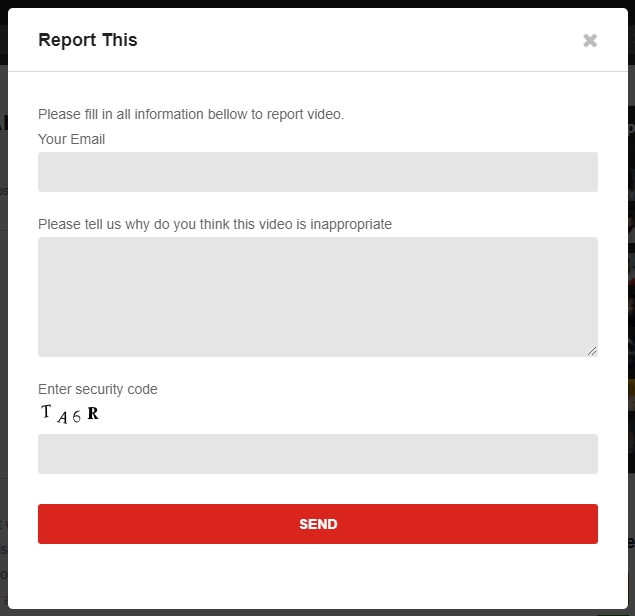
- Step 3: Go to Reports to see a list of reported videos.
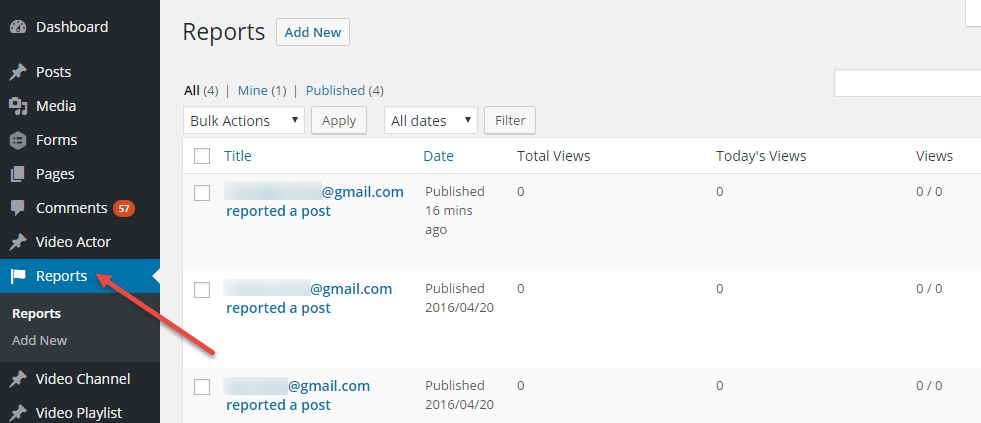
- NOTE: If you want to receive the information of what video is reported in your email, please add the
[report-url]field in Mail settings tab of your form as below:
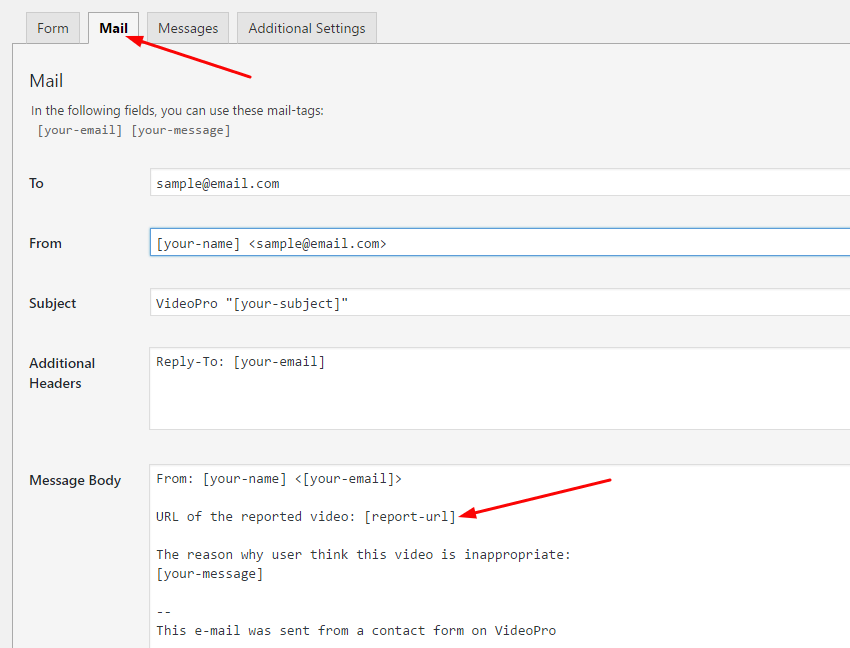
Then, your email notification will look like: