Sell content using Mycred plugin
myCRED is a points management system built specifically for WordPress powered websites. It was built to contain everything one would need for using “points” on a website.
The good news is VideoPro officially supports myCRED plugin with buyCRED & Sell Content add-on since version 2.3.2. This means you can sell access to the content field of posts/pages or custom post types. Users pay by points to view these premium content and also can buy the points using real money.
Besides, the comprehensive documentation of the plugin at https://codex.mycred.me, please refer to this guide to get quick steps of plugin configuration on VideoPro theme:
Step 1: Install plugin & set up first Point type
- Install plugin: Go to the Plugins > Add New to install the myCRED plugin. Make sure you choose the plugin with the token icon and the author being “Gabriel S Merovingi”. Click on “Install Now” button.
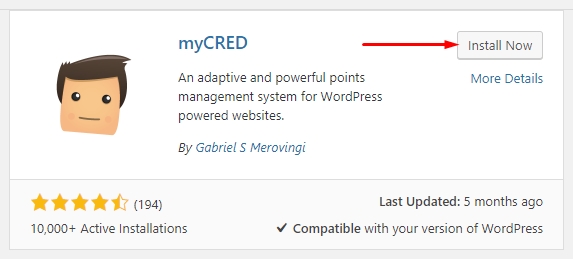
- Create the first point type: Once the plugin is activated, you need to create the first point type in Plugins > MyCRED Setup. NOTE: If you plan on installing multiple point types and they all need to use different decimal places, remember that your default point type needs to be set to use the highest number of decimal places.
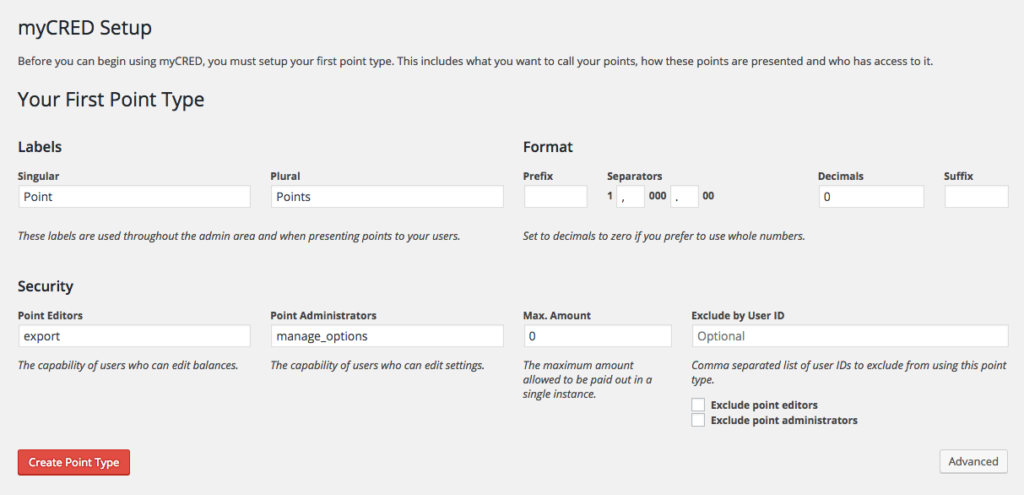
Step 2: Set up Hooks & enable Add-ons:
After creating first point type, you are able to use MyCREAD functions in Dashboard > Points
- Set up Hooks: Go to Points > Hooks to define your hooks (actions to reward your users with points). This section is managed like WordPress widgets. To select the actions which users can earn/lose the points, just drag & drop the hooks from Available Hooks to Active Hooks area, then set up the Hooks. For more details: http://codex.mycred.me/chapter-ii/setup-hooks/
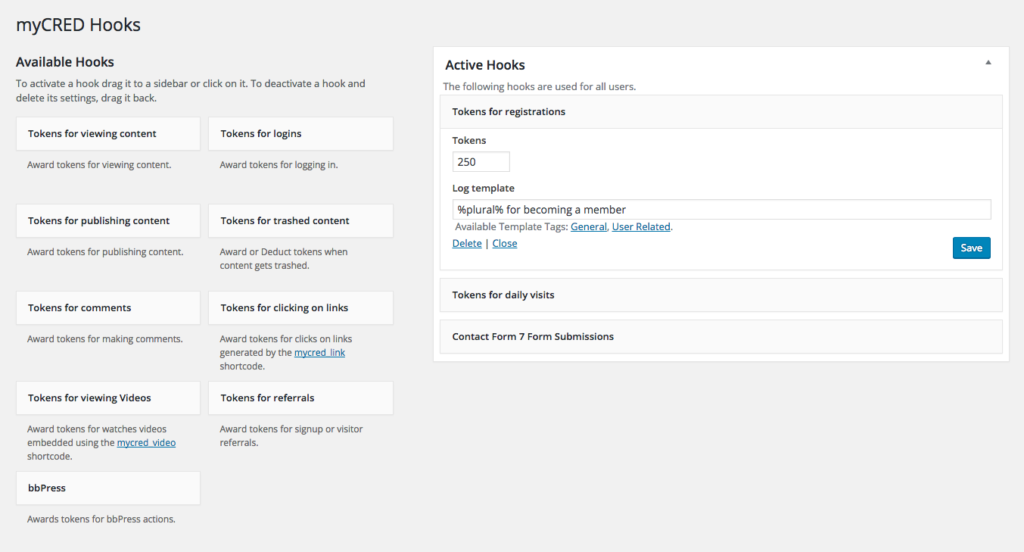
- Enable buyCRED & Sell Content add-ons: Currently, VideoPro officially supports 2 out of 11 MyCRED built-in add-ons, which are buyCRED & Sell Content. Please go to Points > Add-ons to enable the 2 add-ons. You may use other add-ons with your own care and can contact us or plugin’s author for support.
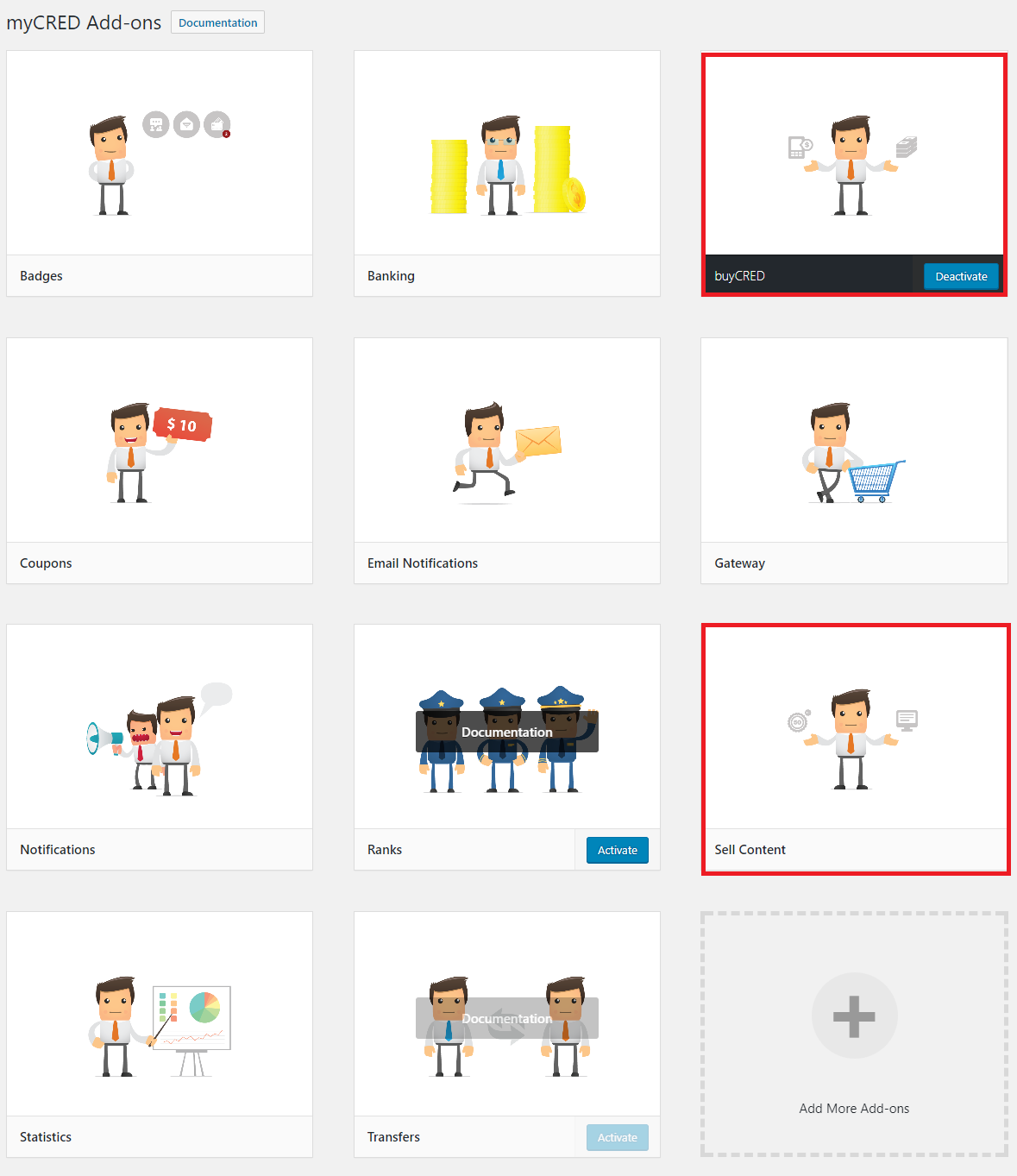
Step 3.1: Sell (protect) Video & Content
Before selling (protect) content, you need to set up Sell Content add-on: go to Points > Settings > Sell Content then enable Default Status & enter Default Price. In this Sell Content section, you also can configure to protect entire default WordPress post/page by 3 a lot of options such as all posts/pages, manually select posts/pages etc. See more information at http://codex.mycred.me/chapter-iii/sell-content/add-on-setup/
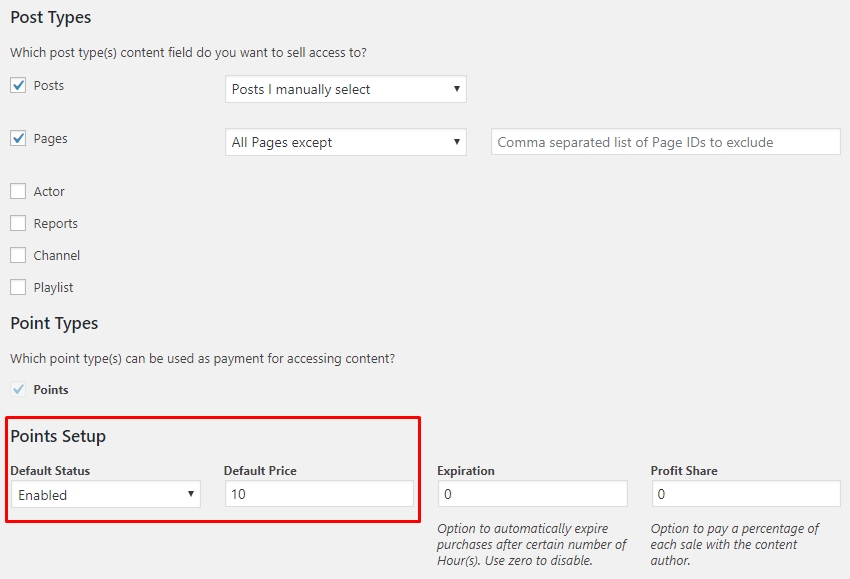
By default, the Sell Content add-on just allows you to sell access to the content field of default WordPress posts/pages or custom post types. However, in VideoPro, you can sell (protect) video player of a Video Post using Player Logic or VideoPro Child theme (require at least 1.1 version)
- Player Logic
After you choose a video post for sale, the post content (video description) will be protected automatically. Add this shortcode to Player Logic field to also protect video player [mycred_sell_this][player][/mycred_sell_this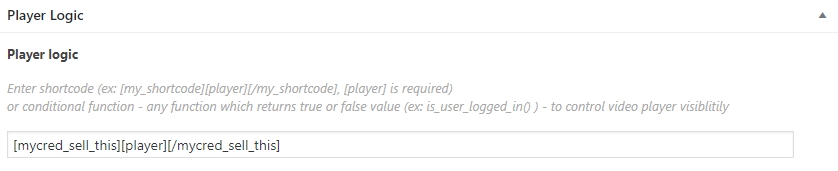
- Use child theme (for sell all videos)
If you want when you set a video post for sale, the video player will be protected automatically by default, you can install and activate child theme videopro-child 1.1. Then, If you want to sell post content (description of video), put content inside the shortcode [mycred_sell_this][/mycred_sell_this]
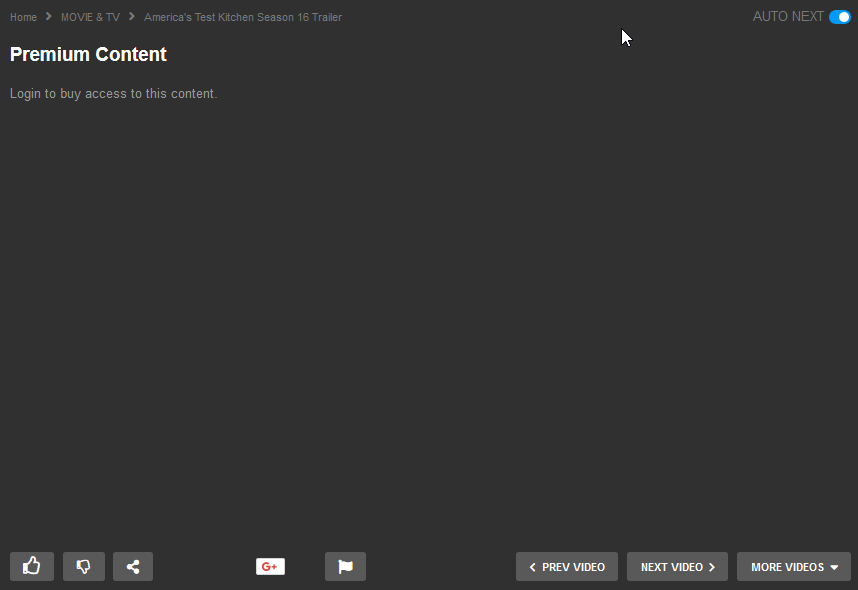
Step 3.2: Custom the Templates
These templates (in Point > Sell Content) are what the add-on will show users instead of your actual content. All templates support HTML and you can embed links and images just like regular content. The add-on has 3 templates:
- Members: This template is shown to users that have not yet purchased the content/video but can afford to do so. Use
%buy_button%tag for Buy button.
- Visitors: This template is shown to visitors of your website who are not logged in.
- Insufficient Funds: This template is shown to users that can not afford to pay for the content.
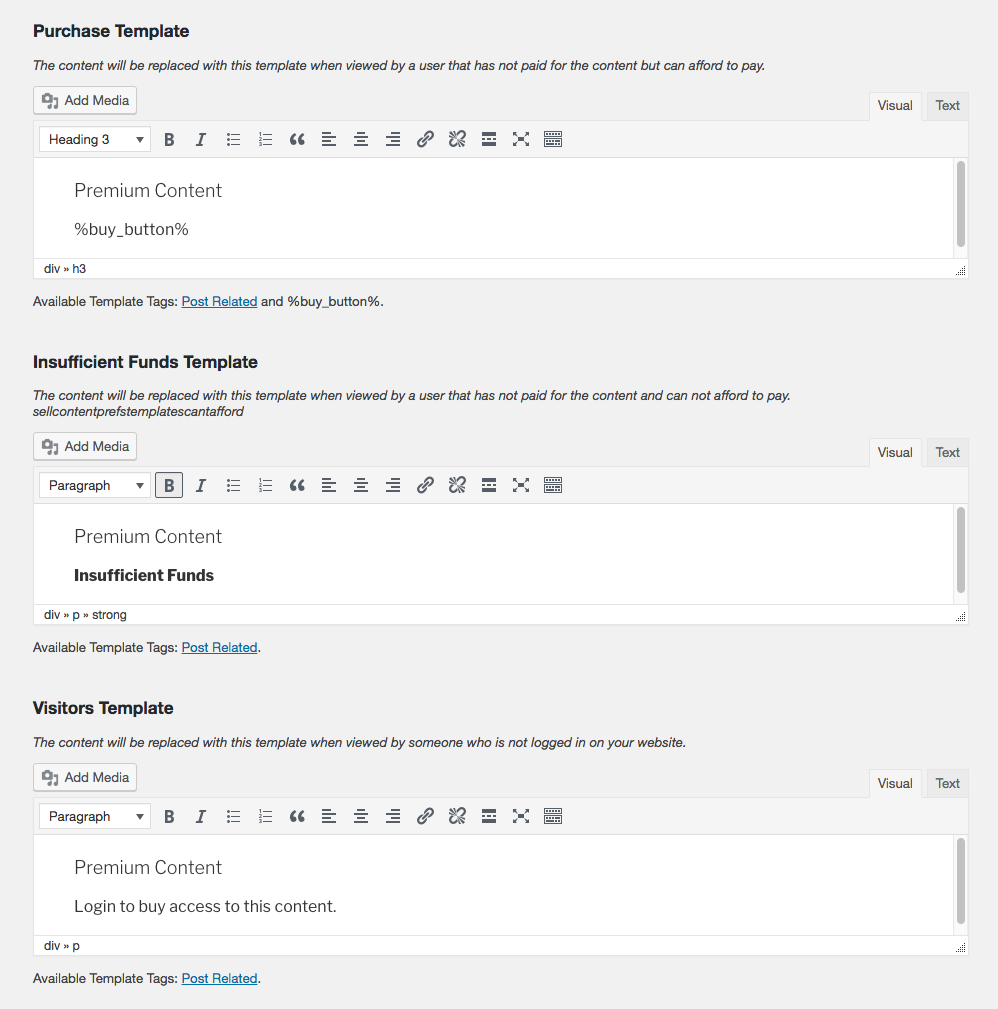
Step 4: Buy the points
- By using buyCRED add-on, the users can purchase points using real money using some of the most popular payment gateways on market today. You can find more gateways in the myCRED store if the built-in ones are not to your liking.

- You can add these shortcodes anywhere on your website that supports using shortcodes:
- Users purchase points using the mycred_buy or mycred_buy_form shortcodes. Using these shortcodes, users either nominate the amount they want to buy or select a preset amount.
- Since version 1.5 you can use the mycred_buy_pending shortcode to show your users their pending point purchase requests. They can select to cancel these pending payments or select to revisit trying to pay for the order.
For more information: http://codex.mycred.me/chapter-iii/buycred/