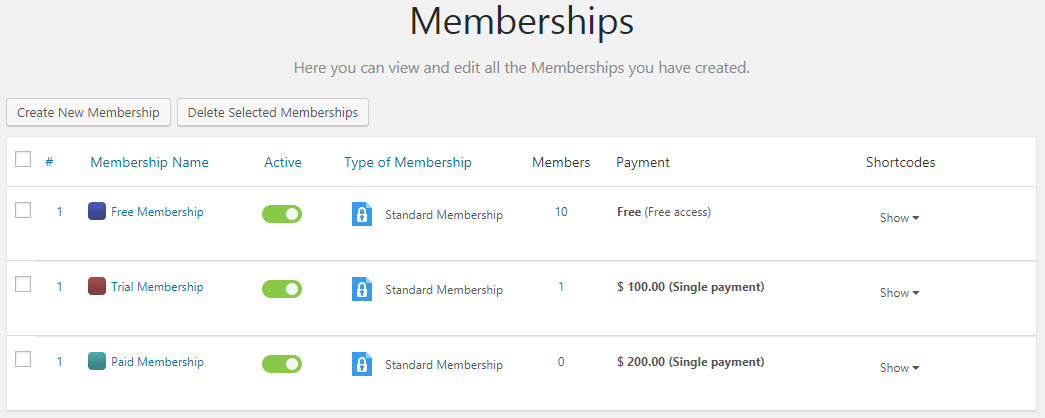WPMU Membership 2 Support
USE MEMBERSHIP 2 TO PROTECT CONTENT & VIDEOS:
Please make sure you have installed plugin Membership 2 plugin before, then go to Membership 2 to configure this plugin. There is also PRO version of Membership 2 which has more add-ons such as Custom Post Type protection which can help you to protect Channel and Playlist from non-members.
The usage of Membership 2 can be found here. After you have setup your membership packages:
NOTE for 1 & 2: Before configuring 1 & 2: Please make sure you have turned ON Individual Posts Protection & Categories Protection Add-ons in Membership 2 > Add-ons to protect the relevant type of content.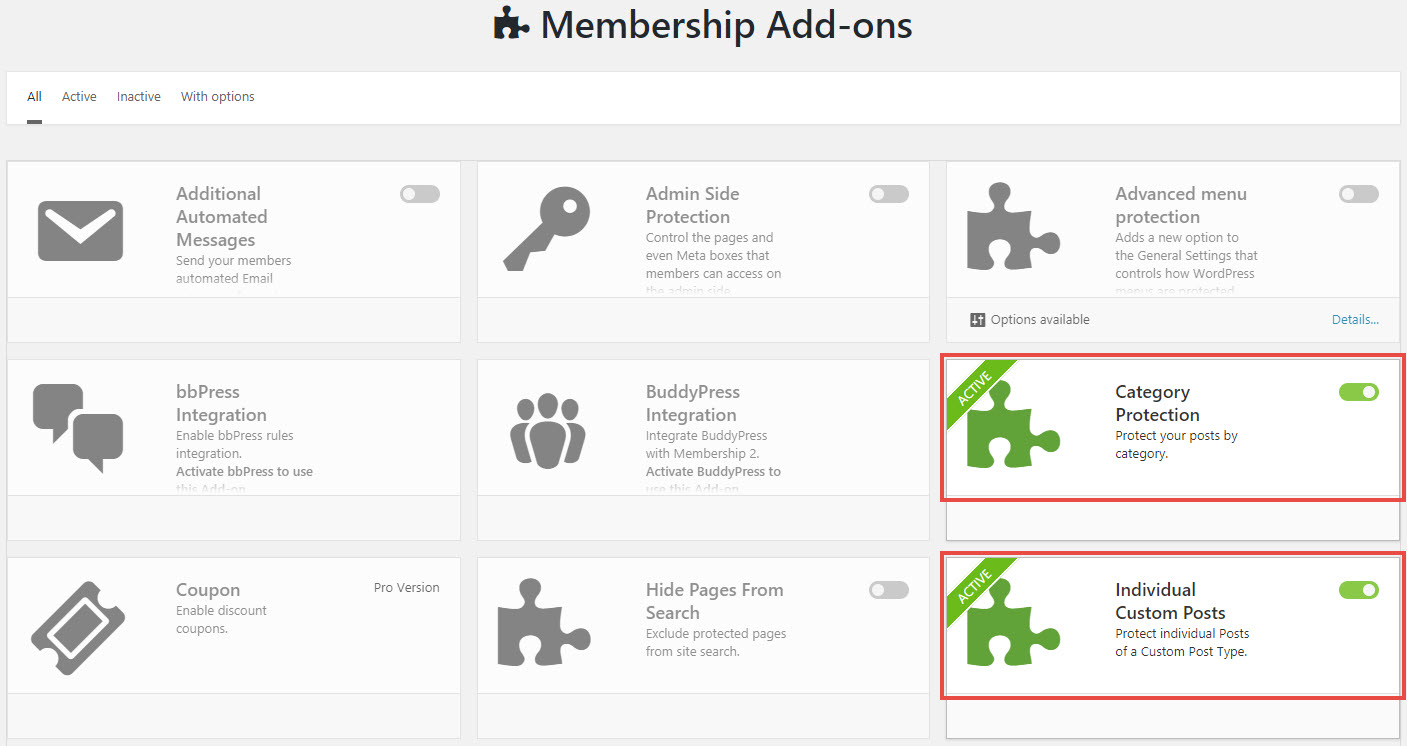
- 1. To protect entire Pages, Posts content: go to each Page and Post Settings (edit page), turn on Enable Protection in the Membership Access settings box. You can also go to Membership 2 > Protection Rules to change the access rules for each post, page. NOTE: When you protect posts, they disappear from blog listing. However, if users have URL of that post, they can still access the post.
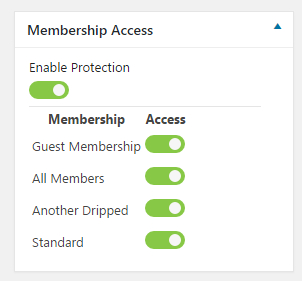
- 2. To protect Categories: go to Membership 2 > Protection Rules > Categories to change access rules for each category. (Make sure you have turned on Category Protection add-on in Membership 2 > Add-ons)
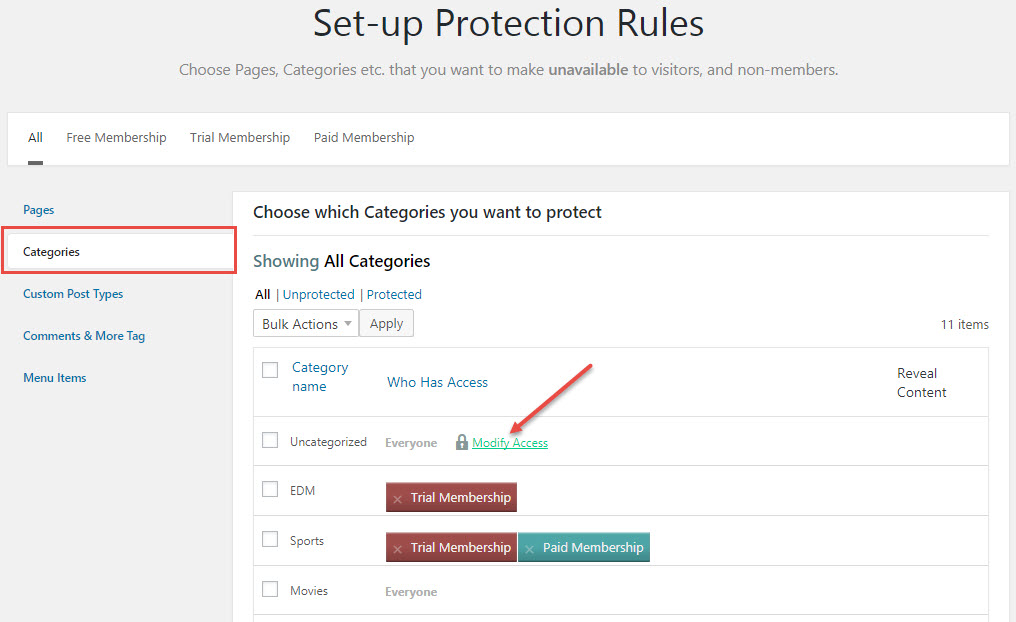
- 3. To protect the certain content of Pages, Posts: use Membership Shortcode. In the Memberships table, hover the Show button and you will see a list of available shortcodes:
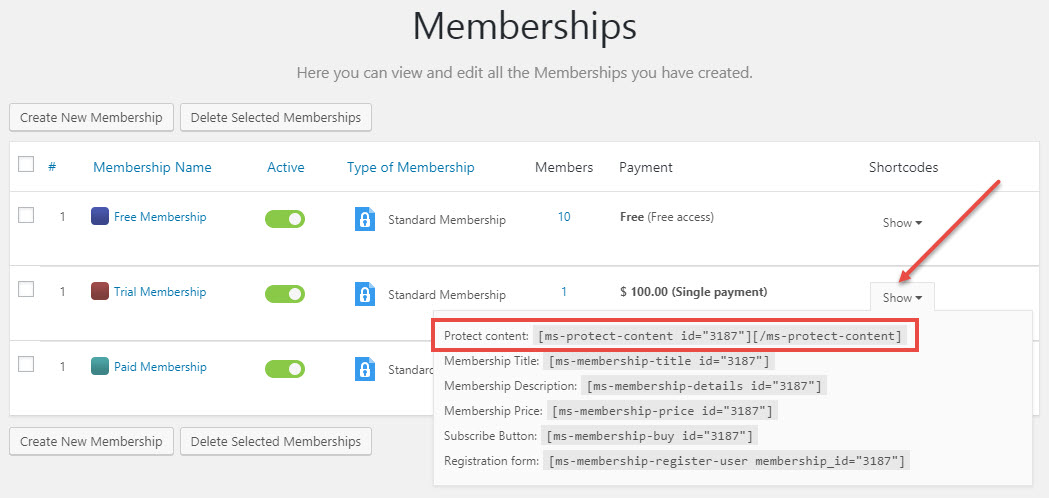
- 3.1 To protect content: wrap the content of the post/page inside the shortcode like this:
[ms-protect-content id="3187"] The content you want to protect [/ms-protect-content] - 3.2 To protect videos: add this shortcode to Video Player Logic field of the Video post
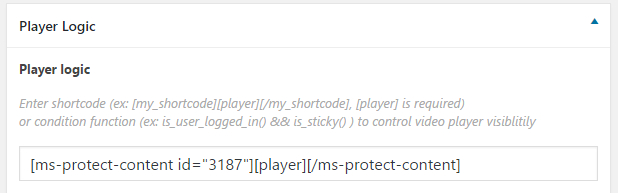
- 3.1 To protect content: wrap the content of the post/page inside the shortcode like this:
When a video is protected, unauthorized members will see the protection message. Configure that message in Membership 2 > Settings > Protection Messages.

BASIC MEMBERSHIP 2 USAGE:
The full usage of Membership 2 can be found here. In this doc, we only summarize the main part of it. You will find the Membership 2 menu in admin panel
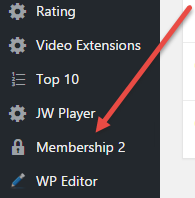 Step 1: In Membership 2 > Settings > Payment tab, you can configure your Payment Currency and Payment Gateway to get payment from users. In this example, we are going to use PayPal Single Gateway. After entering the valid account, you will see this payment gateway is activated.
Step 1: In Membership 2 > Settings > Payment tab, you can configure your Payment Currency and Payment Gateway to get payment from users. In this example, we are going to use PayPal Single Gateway. After entering the valid account, you will see this payment gateway is activated.
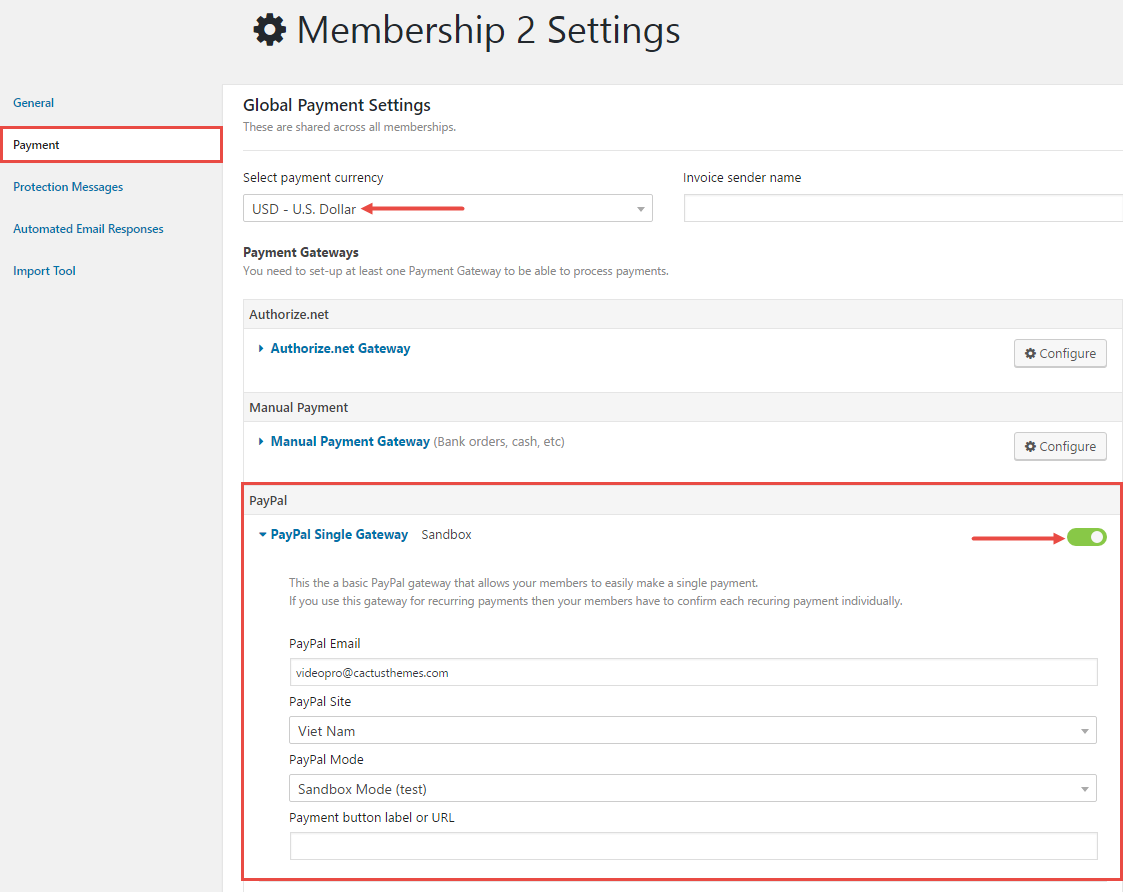
- Step 2: Go to Membership 2 > Memberships to create Membership having:
- Membership Name
- Membership Type is Standard Membership
- Allow users to register for this membership is Yes
- This is a paid membership is Yes/No depend on your membership is Paid/Free
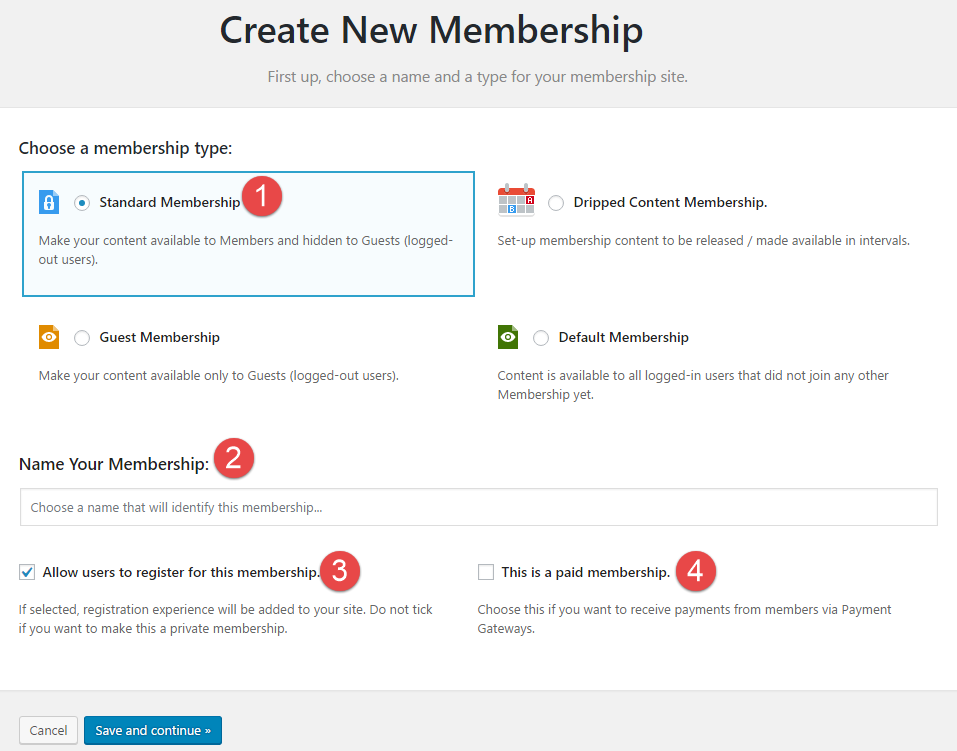
- Step 3: When hit Save and continue, it will take you to the Payment Settings page to configure the Payment options the hit Finish. This is the example of Vip Membership.
- This Membership requires: One payment for finite access
- Paid Amount: 35$
- Grant access for 1 month
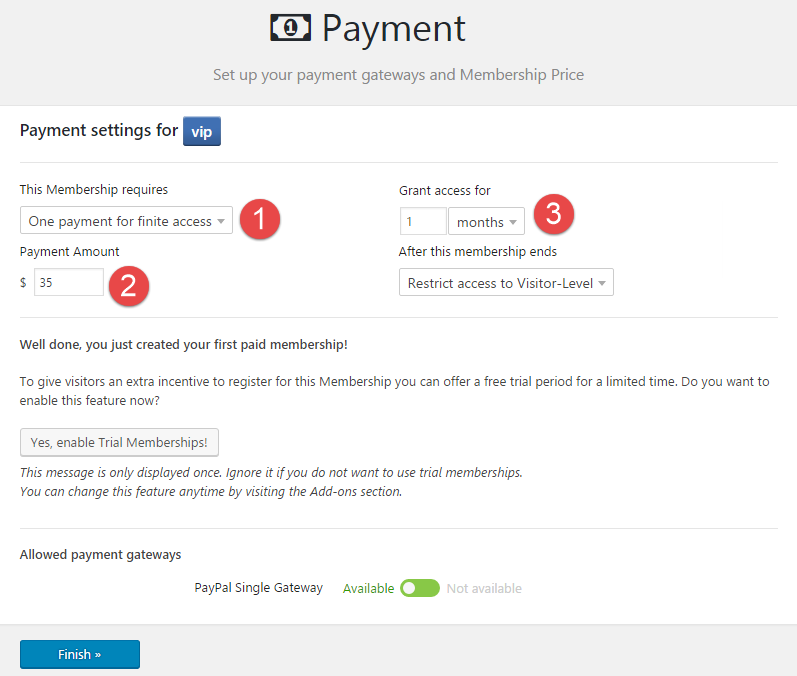
- Step 4: Once finished, you will be redirect to the Memberships page, select Edit to configure Protection Messages of the membership
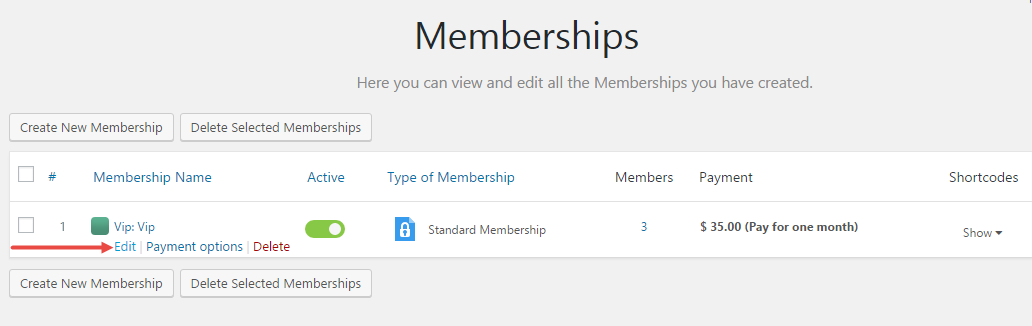
- When enabling Define custom message option, you can customize the protection message as you need:
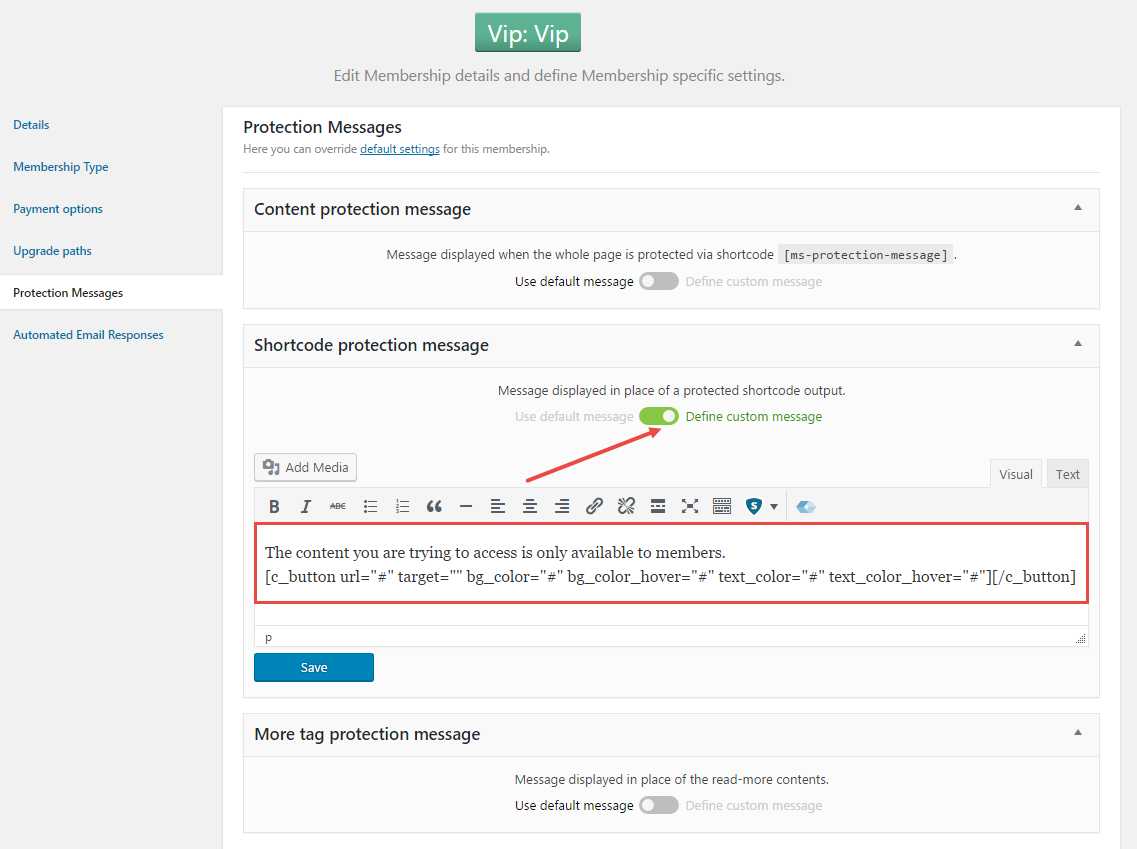
For example, we have created 2 Paid and 1 Free membership packages as below: