Upload Videos In Playlist
This feature requires either Contact Form 7 or Gravity Forms to be installed.
USING GRAVITY FORMS
- Step 1: From Dashboard, navigate to Forms > New Form then give form a Form Title and Description.
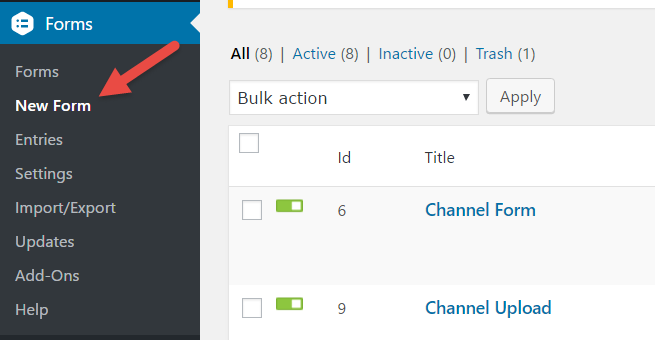
- Step 2: Drag & Drop the Fields from the right side to the left side. It requires these fields:
- If you want to allow file uploading, drag File Upload (in Advanced Fields group) to the form. Set the Admin Label of the field to video-file. You can enable Multi-File Uploads feature for this field, if you want to have drag&drop and progress bar feature.
- If you want to allow users to input Video URL only: drag a Single Line Text field to the form, and set the Admin Labelof the field to video-url.
- Current Playlist: (*required) this field is to indicate that this is the form used for Video Upload in current viewing playlist. Find this field in VideoPro Post Submission group
- Refresh Browser: (optional) this field is to indicate that browser should refresh itself after video is uploaded. Find this field in VideoPro Post Submission group
Other fields can also be used just like the Front-end Submission Form. Please check this doc
And here is Playlist Form in admin:
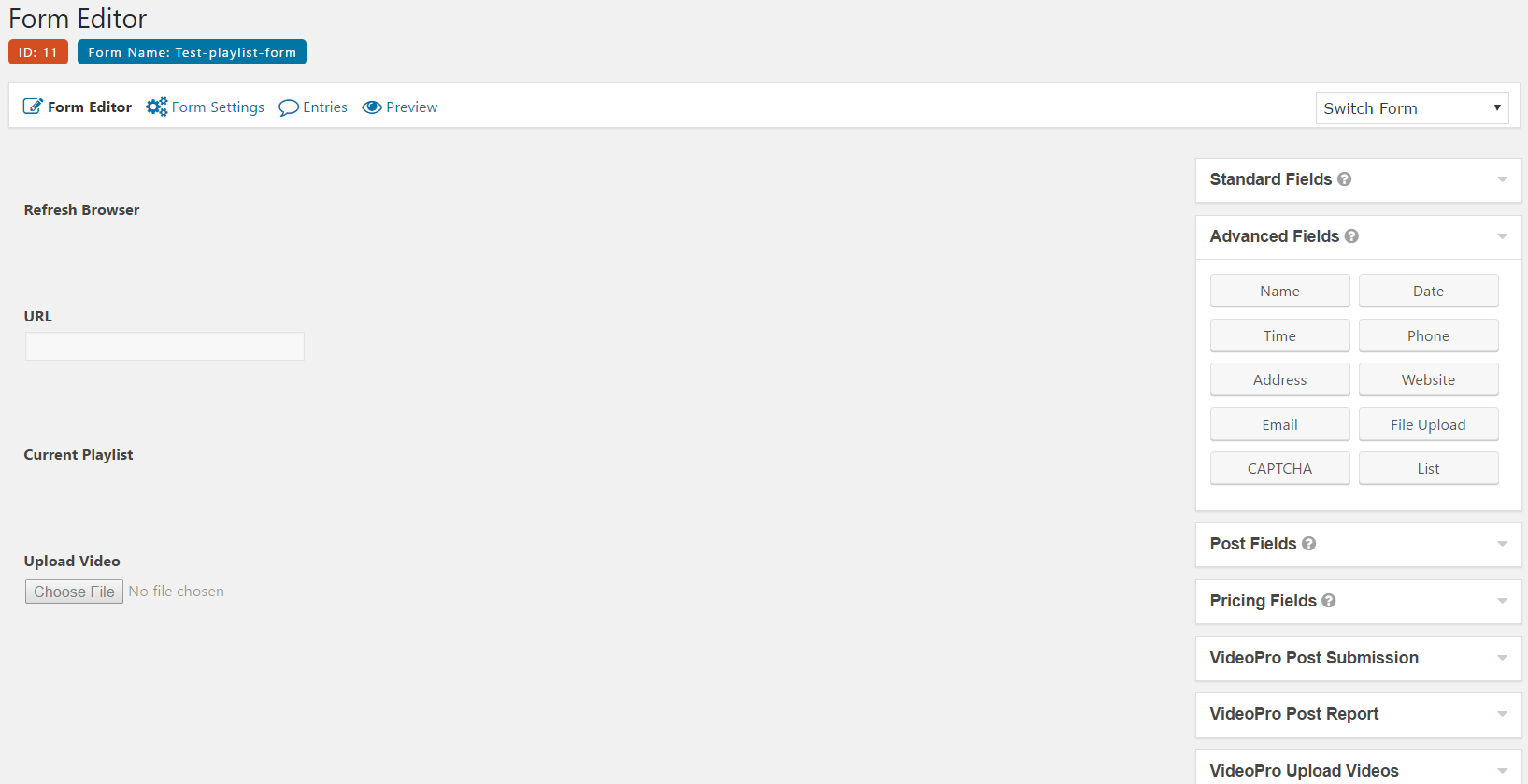
USING CONTACT FORM 7
- Step 1: Create and configure the form just like the Front-end Submission Form here.
NOTE: The [playlist] shortcode will not work here. - Step 2: add these two fields to the form
[playlist current]
[hidden needrefresh]
Below is sample code for quick use:
Please fill in all information bellow to submit video.
Your Email [email* your-email]
Post Title [text post-title]
Post Description [textarea post-description]
Video URL [text video-url]
Video File [file video-file filetypes:mp4|flv limit:30mb]
Video Embed Code [textarea video-code]
Video Thumbnail [file video-thumbnail]
Tags [text tag] Use comma to separate tags
Select Categories [category]
Select Channels [channel]
[playlist current]
[hidden needrefresh]
Insert Text below [captchac captcha-1][captchar captcha-1 placeholder "Insert here"]
[submit "SUBMIT VIDEO"]
NEXT
- Step 3: Navigate to Theme Options > Membership > Enable Membership Features: On then enter ID of Gravity Form to Upload Videos In Playlist Form (Gravity Form) . Similarly, you can enter ID of Contact Form 7 to Upload Videos In Playlist Form (Contact Form 7).
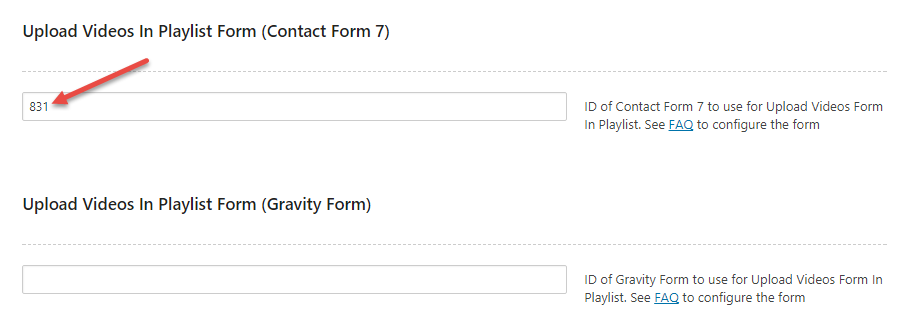
- Step 4: All are done, now users can upload videos in playlist from front-end. When visiting a playlist, owner of that playlist will see a Upload Videos button
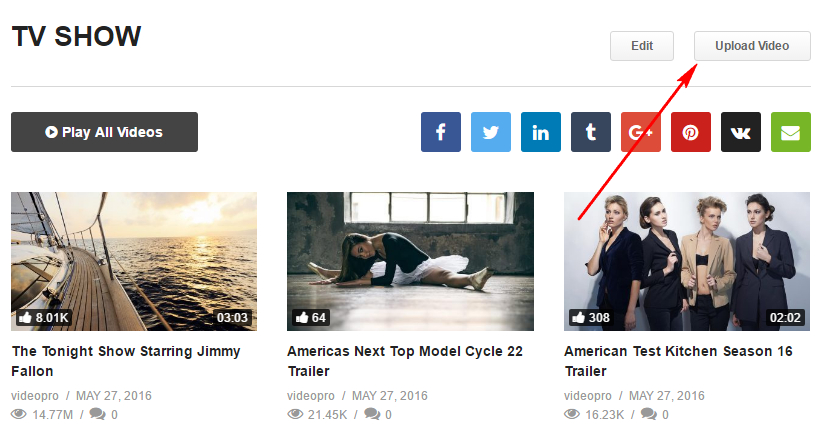
If you use WPMU Membership 2 plugin, there are more settings to limit the right to upload videos.