Update Theme & Plugins
UPDATE THEME
There are two methods to update theme as below:
Manual Update: (RECOMMENDED)
You can also update new version in the traditional way:
Via WordPress:
- Step 1: Deactivate current theme by going to Appearance > Themes and activate any another theme such as the default WordPress theme.
- Step 2: Delete older version by clicking on Delete link. Confirm to delete.
- Step 3: Upload and install the new version.
Via FTP:
- Step 1: Unzip the “installable theme” file to get the new theme folder
- Step 2: Use your FTP software to browse to “wp-content/themes” folder
- Step 3: Upload the new theme folder to override the current theme folder
All posts and settings will be saved. There are data-safe methods.
Auto Update:
Please follow this guide Automatic updates theme via Envato Market plugin
UPDATE PLUGINS
Via WordPress: (AUTOMATIC)
From version 2.1, Videopro can check plugin versions to ensure theme compatibility. After activating a new version of the theme, there is a notification to remind updating plugin like below, then you just to choose “Begin Updating plugins” button and select the plugins to update automatically.
NOTE: Visual Composer plugin needs to manually update, please find the installable file of the plugin in Theme Package/Installation Files/Plugins or themes/videopro/inc/plugins/plugins to manually update it. In case, you are activating the new VideoPro Child theme, you can update this plugin automatically as other plugins.

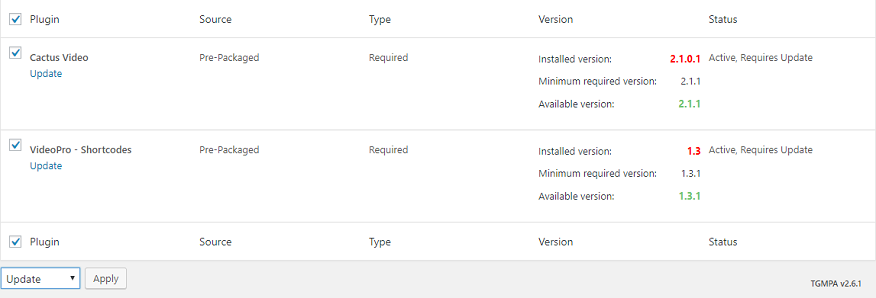
Via FTP:
- Unzip the .zip files of the plugins you want to update.
- Login to your FTP account and navigate to your WordPress Installation directory
- Navigate to the folder /wp-content/plugins
- Override the folders of these plugins
NOTE
- After Updating: you should clear your Site & Browser Cache